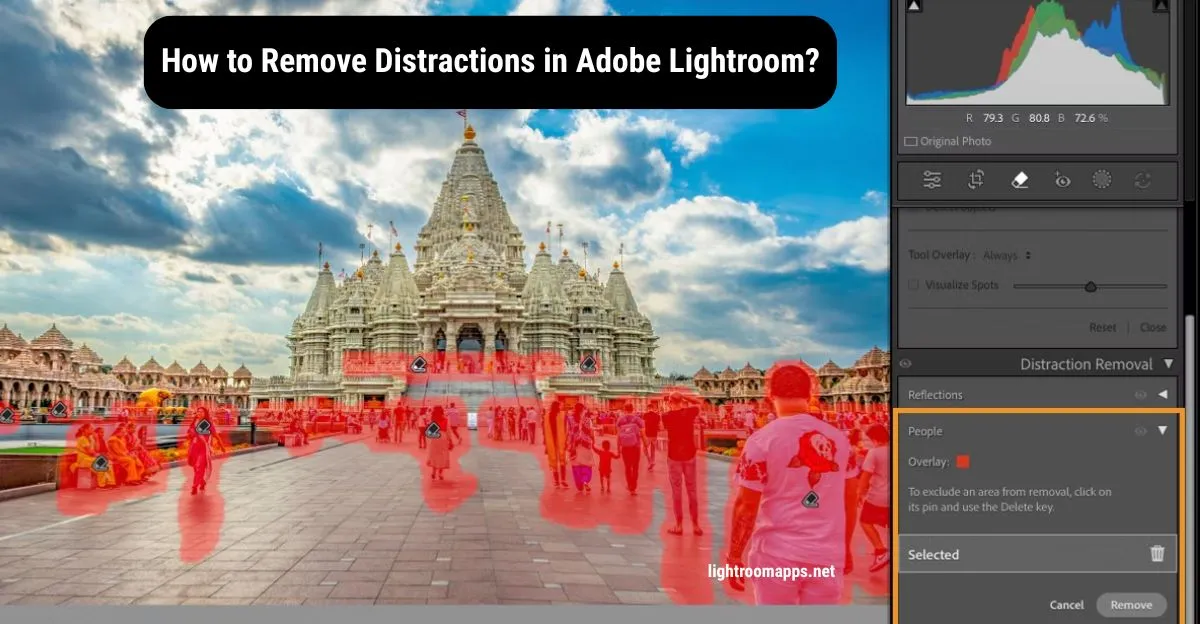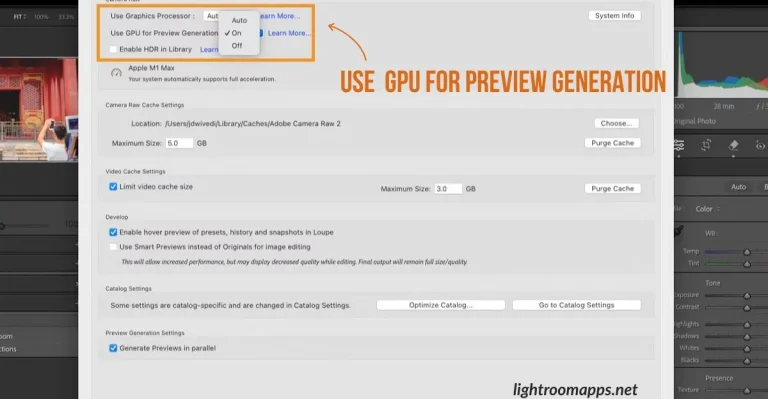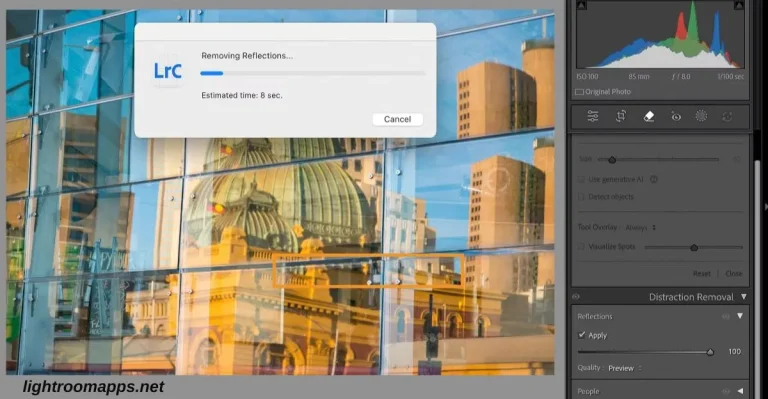Master Distraction Removal in Lightroom for Perfect Photos [2025]
Adobe Lightroom 2025 update introduces a groundbreaking AI-powered Distraction Removal Tool that enables photographers to eliminate unwanted people from images.
Using the tool streamlines the editing process and makes the image flawless with just a few clicks. The new AI capabilities in Lightroom have introduced innovative hidden features, providing the perfect images without any distractions.
Remove Extra People with Distraction Removal Tool
Here is a quick way to use the Distraction Removal Tool and make the images clear without any unwanted people or objects.
- Open the Develop Mode, and select the image you want to remove distractions from.
- Tap on the Remove button.
- Select people in the Distraction Removal Panel.
- To exclude an area (people) from the image, select and click over the pin, and then select the Delete button.
- Hold Option/Alt and click a pin to remove a single selection.
- Delete multiple pins effortlessly by drawing a bounding box while holding Option/Alt.
Important – Lightroom Classic has another amazing feature, as it automatically detects the unwanted people in the background. Then, create a mask overlay (red by default) over the images with individual pins on them.
- Tap on the Remove button.
- Use the arrows to browse Lightroom Classic’s Adobe Firefly-generated variations, or hit Generate to create three fresh new options.
Quick Tip – Tap on the Edit Options beside the variations if you want to Delete Variation or Remove Variation.
How to Copy-Paste People Removal Edit Settings?
- After applying the desired Distraction Removal settings to an image, right-click on the image and tap Settings > Copy Settings.
- Select People under the Remove button in the Copy settings menu.
- Toggle other edit settings on or off, then click Copy to save your selection.
- Open the image to paste all editing settings, right-click on the image, and scroll to settings > paste settings.
- Select multiple photos at once and instantly apply your copied edit settings across them all.
Important – People Removal seamlessly integrates with Sync and Auto-sync workflows, making batch editing faster and more efficient than ever. Create a Lightroom preset from your edit settings to quickly apply them to a batch of images.