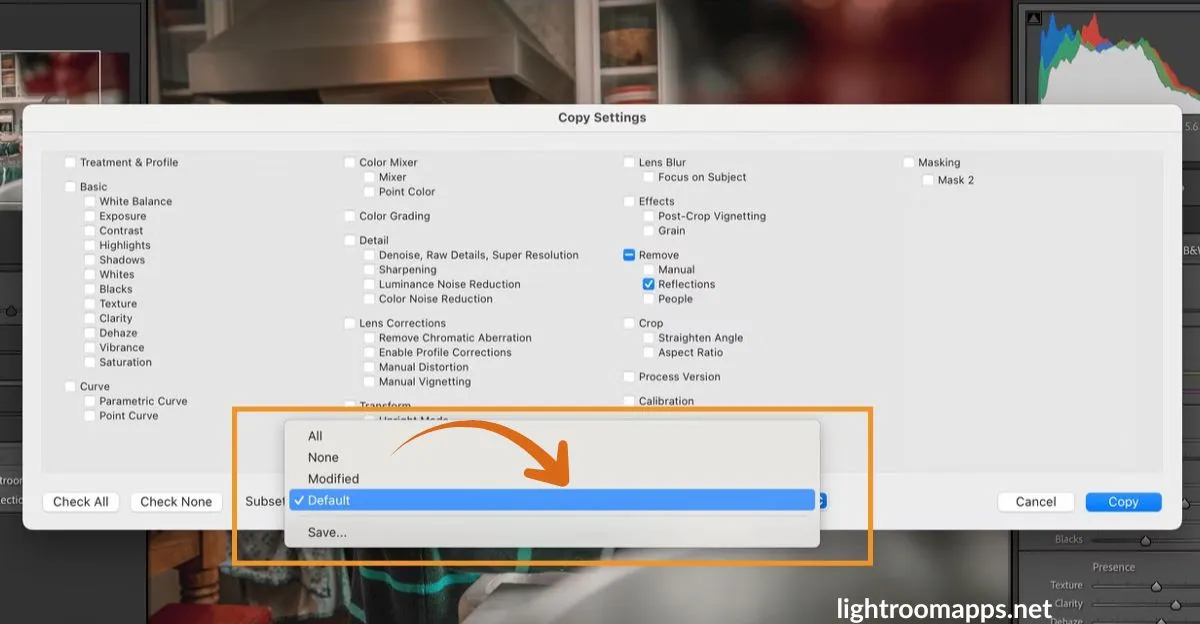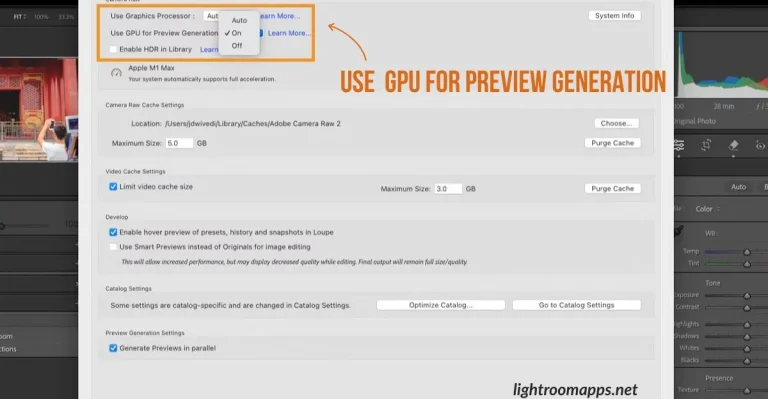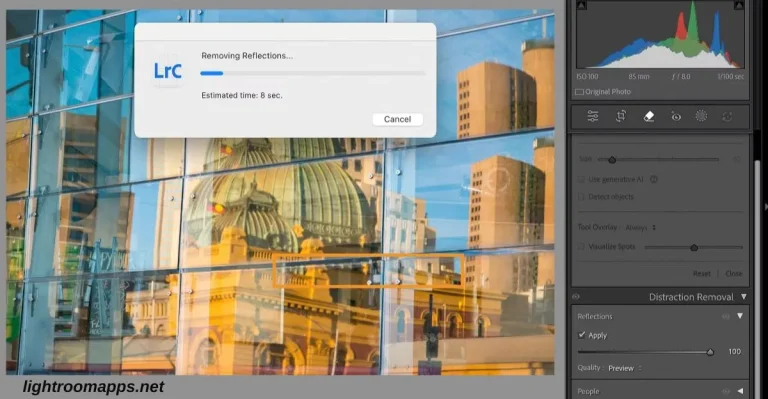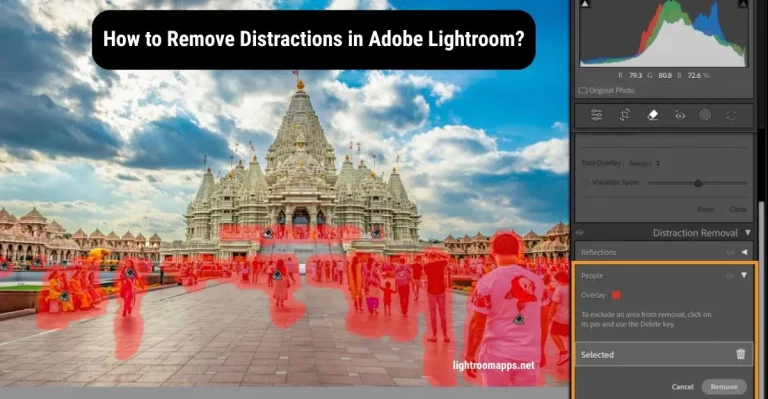Explore the Advanced Copy-Paste Settings in Lightroom Classic 2025
Adobe has announced the advanced copy-paste settings between individual images, speeding up the editing workflow by applying batch-edit settings to multiple images.
The core idea for such settings ensures that users attain the flexibility to copy only selected develop settings in Lightroom Classic.
Using these settings not only enhances consistency and adds versatility to the batch processing but also offers more control.
Let us deep dive into the quick way to make the editing work easy by saving time to process large photo batches.
Copy-Paste Settings in Lightroom Classic
Follow the given steps to use the copy-paste settings and batch edit your image by applying these adjustments.
- Tap on the Develop module, open an image, and select the copy button.
- The screen will pop up the Copy Settings dialog box, where you can select all the settings you want to apply to the other image. You can choose any option from the subset menu as a subset.
3. Select the copy button.
4. Open the image in the Develop Module and paste the settings where you want to by selecting the Paste option.
5. In the Develop Module, select multiple images in the Filmstrip, then hit Paste to instantly apply your copied settings to all selected photos.
Note:
You can only use the subset settings for the following actions and to create and update presets in Lightroom Classic.
- Sync Settings
- Sync Copies
- Sync Snapshots
Important! Don’t miss out a brief guide over choosing Lightroom vs Lightroom Classic while using the advanced copy-paste settings. Stay tuned with us for more latest updates!