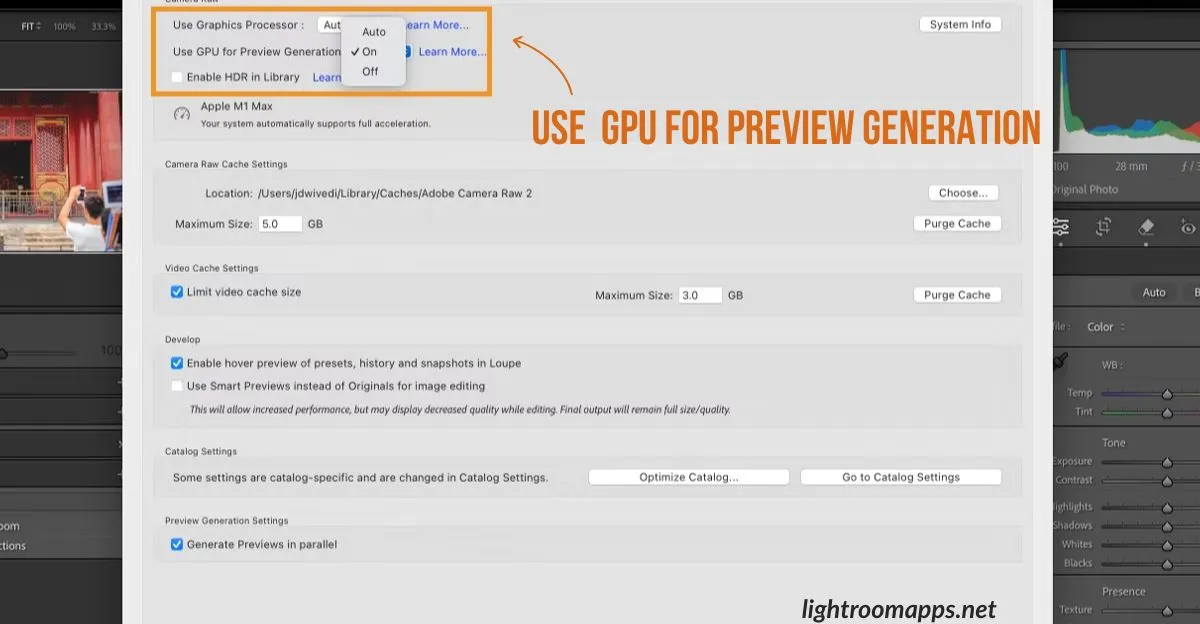Lightroom Classic GPU Preview Generation Speeds Up Editing 2025
The source of happiness for photo editors turns 180 degrees as the Lightroom Classic GPU preview generation dramatically speeds up the editing process.
Adobe has provided the ultimate way for the users to use GPU to generate previews highlighting that;
“The GPU for preview generation is only available in the latest version of Lightroom Classic’s 14.5 and the option becomes disabled when the Graphics Processor Option is OFF.”
The GPU preview generation is enabled manually in preferences, resulting in a boost editing process and saving valuable time.
Note: Check out the ways to update Lightroom Classic on Windows & PC!
Use Lightroom Classic GPU Preview Generation
Have a look over the tips which not only saves your images from over smoothing but also gives a flawless look.
- Download and install the latest 14.5 Lightroom Classic version.
- Open it, navigate to preferences, and then performance.
- Select any of the three options from the Use GPU for Preview Generation
The ultimate results are tremendous as photographers can deal with RAW files and images with multiple heavy edits.
The GPU support enables handling smooth complex edits without slowing down preview updates.