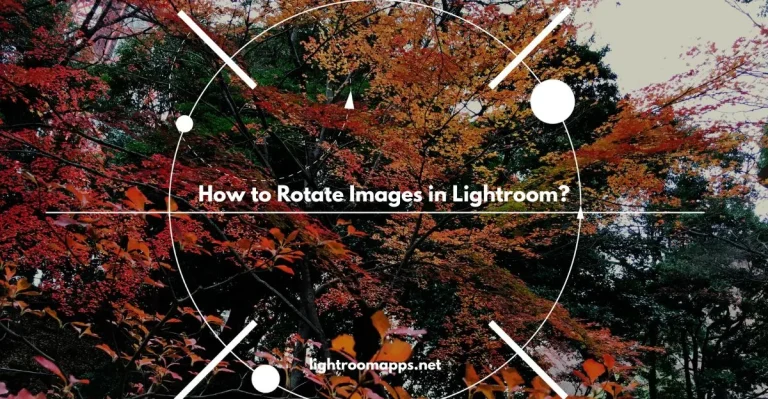How to do Soft Proofing in Adobe Lightroom (Essential Guide)?
Are you tired of color inaccuracies and improper tone shifts while editing your images?
Look no further; soft proofing in Lightroom will save your time by providing a perfect print to match your computer display.
To get a good combo of variables like printer, ink, and paper, soft proofing pays a key role in printing preparation.
Experiencing printing without using the soft proofing technique, the unmatched print and screen will not give satisfaction.
In this article, you will get a detailed essential guide about how to soft proof your image, benefits, and methods. If you are already doing soft proofing, share your experience in the comments.
What is Soft Proofing in Lightroom?
Soft Proofing is the technique that helps Lightroom users get an idea about how the image looks after printing. It matches the image display beforehand, and any necessary adjustments are made before printing.
Once you observe the simulation of an image on your screen, you can check whether the preview contains the desired results or not.
Here are a few points where soft proofing workflow will help you;
Lightroom for soft proofing offers exceptional features for users to utilize and get tremendous results for printing images.
One thing that you should do for soft proofing in Lightroom is to adjust your edits for distinct paper and print combinations.
If you are working to fix blurry images, Lightroom’s advanced features are amazing to utilize.
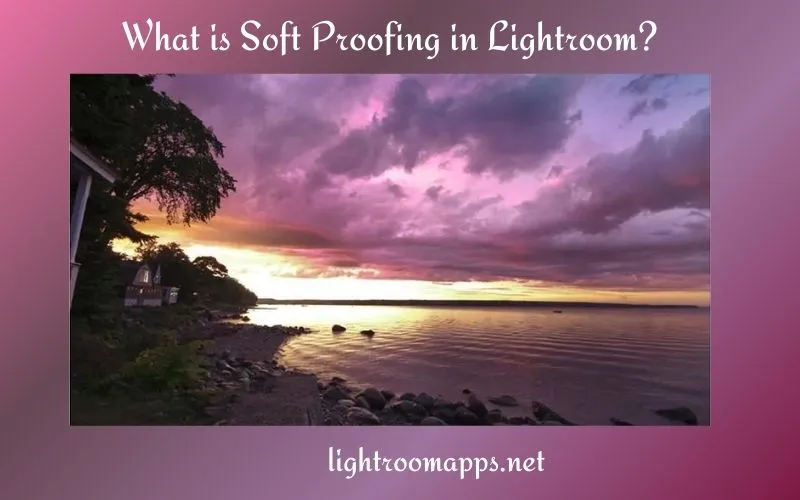
Activation of Lightroom Soft Proofing Technique
Soft Proofing was first introduced in the 4rth version of Adobe Lightroom. You can activate the soft proofing in Lightroom using the following ways;
- The main image preview contains the soft proofing checkbox in the bottom left corner. You can click this box to turn on or off the soft proof mode.
This may happen if you fail to find this option. In such cases, access the small drop-down menu that contains some options hidden or shown. In these features, you will find the soft proofing option.
- Another quick way to access this option is to use the Lightroom Keyboard Shortcut and press “S” on the keyboard. It will toggle on or off the Soft Proofing technique in Adobe Lightroom.
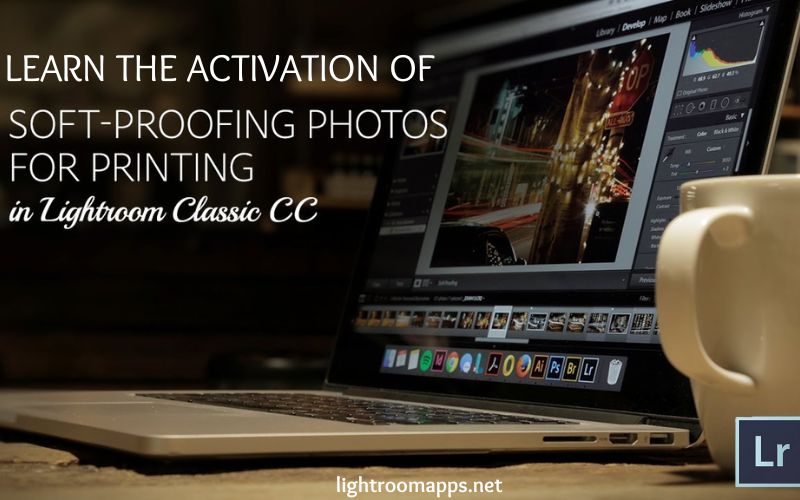
Don’t forget to calibrate your monitor before using soft proofing in Lightroom to display colors and brightness accurately.
How to use Lightroom Soft Proofing?
Many individuals expect that the soft proofing technique is present in the Print Module. But you will surprise to find it in the Develop module.
Though it is a little counterintuitive, it makes sense. Corrections and alterations in images are only possible with the assistance of the Develop Module.
That is why you will get this PRO hack feature in the Develop Module. After checking the Dialog box to start soft proofing, create a proofing copy in Lightroom.
This virtual copy will give you a better idea to understand how the photo will look after printing. The right-hand panel box contains a button from which you can create a proofing copy.
What are the benefits of Soft Proofing in Lightroom?
Soft Proofing is the best way to create consistency in images and get predictable results for stunning images. You can preserve rich colors and details in your images using this technique.
- Precise Color Representation
Once you have edited your image on the screen, switch the soft proofing mode on. Now, you can decide in the preview whether the colors on your screen match the print or not. All the unexpected hues and faded tones will be eliminated now.
- Tremendous Results
Using Soft Proofing will fine-tune your images and provide you will predictable but tremendous results.
- Save your Time and Money
You don’t have to perform repeated test prints and adjustments. In short, soft proofing saves your time and printing money.
AI advancements for Lightroom Mobile also helps to save your time, don’t forget to utilize them while editing images.
- Better Control
To produce an artistic vision in your print, Soft Proofing in Lightroom gives better control over the final image output.
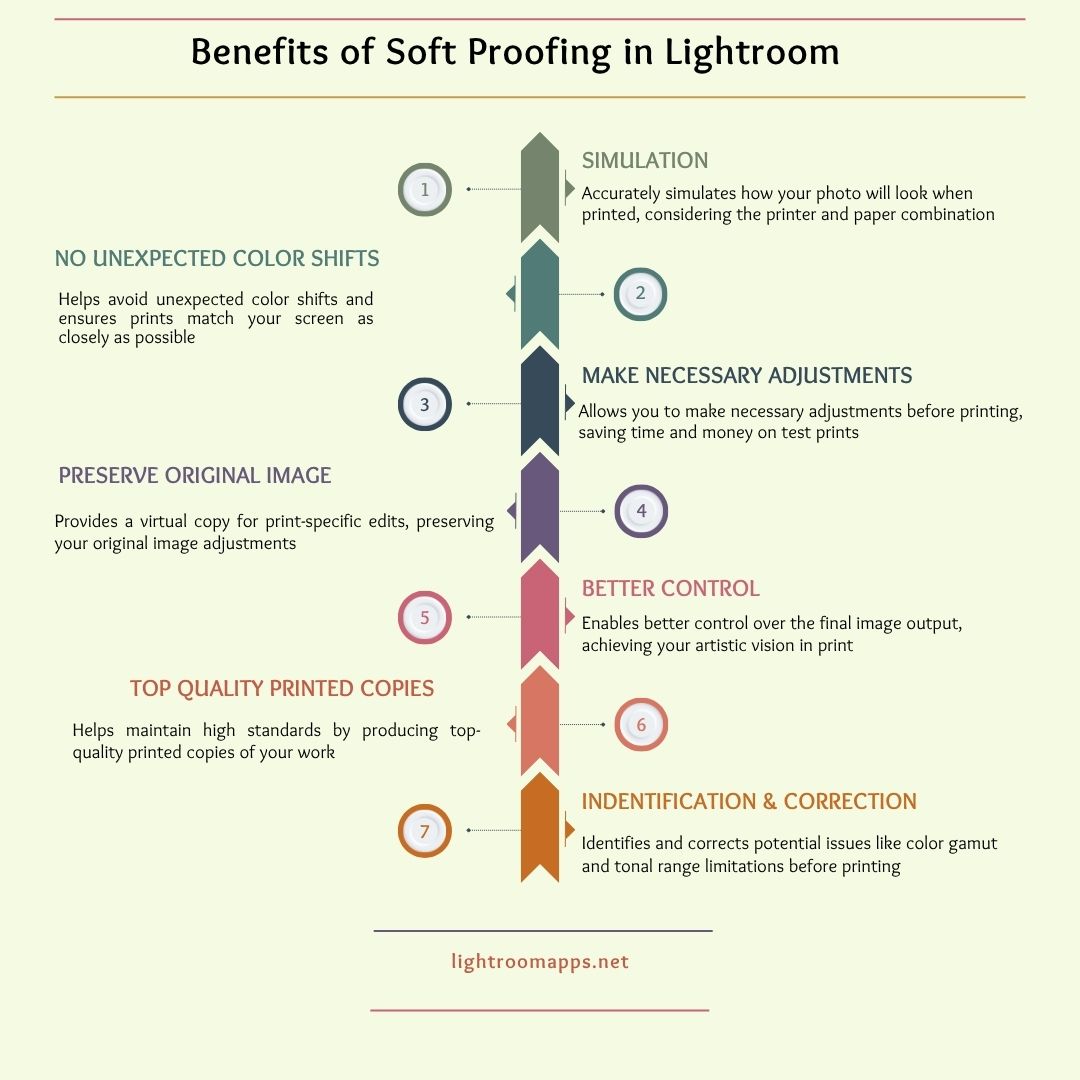
5. Maintain High Standards
All professional photographers want to produce a tremendous printed copy of their work. Therefore, Soft Proofing makes this true and maintains the ultimate high standards while printing images.
6. Enhance Artistic Vision
A photographer is well known for the creativity level and artistic version of images. Soft proofing fine-tune images in such a way that the images automatically gain artistic vision in them.
Other features to enhance the artistic vision and creativity in your images is to do Batch Editing in Lightroom. It not only saves time but also provide a consistent look over all images.
Common Soft Proofing Mistakes You Should Know
Visualizing print output in Lightroom is only possible if you prefer using Soft Proofing. However, many beginners make some common mistakes while doing it. I am addressing these mistakes one by one that you should check while doing an image preview.
Poor Calibration of the Monitor
One of the common mistakes in proof copy creation is the poor calibration of the monitor. When your monitor is not properly calibrated, the screen display isn’t accurate and hence the following factors too;
If the color display doesn’t have a small tolerance while leaving the monitor, you will not be able to get the exact match.
Besides, the usage of colors will affect the contrast and brightness, and definitely, the print will mismatch.
Therefore, calibration of the monitor is the major factor to keep accurate while printing the image.
If you’re struggling to smooth skin in Lightroom, learn it carefully to get outstanding results.
Poor Adjustment of Print
The second mistake leading to poor print match is the worse adjustment of print. Individuals often think that Lightroom will provide a preview using Soft Proof.
Additionally, it will auto-correct all adjustments according to your requirements. Isn’t it a really bad impact of soft proofing in Lightroom? Ultimately, its answer is “YES”.
Once you have viewed your image print in preview, note down the adjustments you should make. Then, perform each adjustment in the Develop Module accordingly.
After making all the adjustments, check out the print again in the preview, and then give the command to take the image out. This will help you to avoid repeated printing mistakes and make your workflow more reliable.
How to Soft Proof your Image in Lightroom?
Here is a proper workflow for the individuals to follow while soft proofing in Lightroom.
- Open the develop module and select any image to apply soft proofing.
- Tap the keyboard shortcut key to make sure the Soft Proofing mode is turned on.
- Tap on the “Create Proof Copy” button, match the paper, and print with the selected profile.
- Navigate your cursor to the left of soft proofing, tap on it, and view the master photo with the soft proof photo. Please make the necessary adjustments by matching it with the master or original image.
- Toggle on the choice for simulated paper and ink and set off the gamut warnings.
- Make any more adjustments in the soft proof images and match them with the original image.
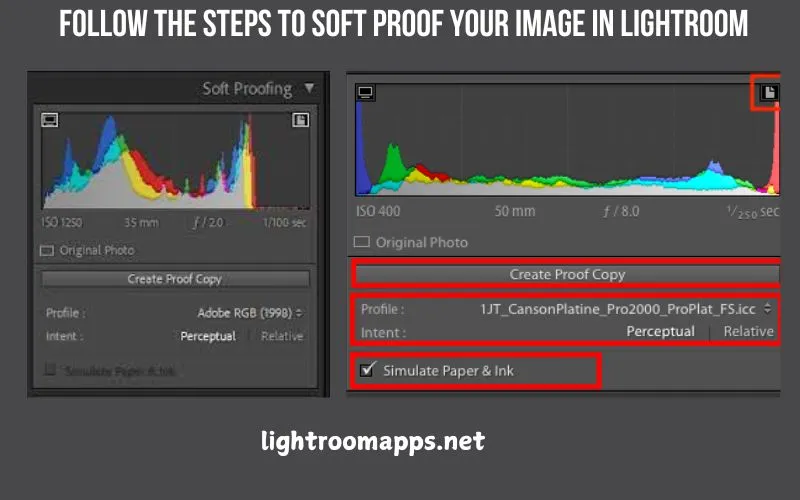
How to Soft Proof in Lightroom Classic?
Lightroom is a renowned photo editing app with its two versions Classic and Cloud. If you are confused among the two, you can have a look over Lightroom vs Lightroom Classic.
Let us check the step-by-step process of the Lightroom Classic Soft Proofing technique given below;
Monitor Calibration
The ideal way of monitoring calibration is to use a colorimeter such as a data color spyder. It ensures that the monitor displays accurate colors and will not affect your editing adjustments while post-processing.
Soft Proofing Photo Preparation
This step is often the last step of the individuals; however, enabling it before includes all adjustments with the following points;
- Raw Conversion
- Color
- Exposure
Additionally, this step will make the selective touchups in your image using masks before printing. Here you will do processing before moving to the next step.
Install Printer’s ICC Profile
Each paper option varies for the color profiles specific to it, depending on the printing services.
You may download this profile by accessing the website of your printer. In case, you fail to find it, you may contact them for offline operating services.
Right-click on the profile and load it, and tap on Install Profile on Windows or PC. For Mac, move the file to Library >> Color Sync >> Profile Folders.
Activate Soft Proofing Option
Access the Develop Module after importing the image, and toggle on the soft proofing button for activation.
Create Soft Proof Copy
After making the soft proofing adjustments in your image, create your soft proof copy by tapping on the button just below the histogram.
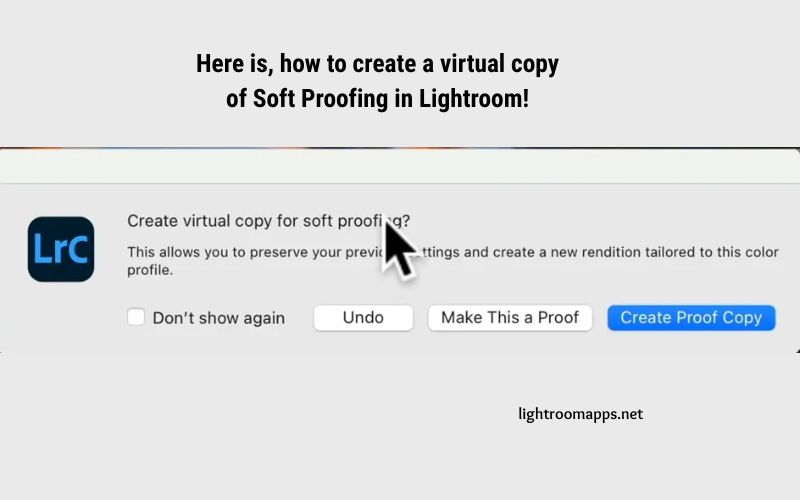
Choose the Intent, Paper, and Ink Simulation
Scroll your panel just below the histogram to access the intent option. The rendering option leads to a better color adjustment, matching it with the targeted original image.
Lightroom gives two intent options based on various scenarios;
- Relative
- Perceptual
The relative option works best to maintain color accuracy, whereas the perceptual rendering maintains color relationships.
With the perceptual rendering option, you will not face any issues like banding as it adjusts colors related to your ICC profile.
Simulate Paper and Ink option captures the information by matching it with the ICC profile on the paper and ink. To maintain the accurate representation of paper and ink, it utilizes white point and black density data.
Necessary Adjustments Before Saving
The soft proofing mode enhances the histogram with new options. For instance, it shows the overexposure or underexposure warning buttons with icons on the monitor and paper.
You can easily see where the exposure needs to be adjusted. Toggle on these buttons to check the accuracy of the exposure on the paper and match it with the screen.
Normally, the workflow may start with exposure and contrast. However, you may preserve the desired details and a realistic approach in the image with mask adjustments.
Save the picture to export and send it for printing if you have done all the required changes.
PRO Tip: Ensure the differences between the monitor screen and the paper screen. You will observe the saturation and brightness of the colors backlight in the image. However, while printing the image will lack it.
Still if you consider Lightroom lacks any advanced feature that you need, just have a look over the best photo editing apps.
Frequently Asked Questions about Soft Proofing
Final Thoughts
Soft proofing in Lightroom has made the task of the exact print match much easier. Using these techniques will avoid color discrepancies in prints, enhance artistic visualization, and ensure professionalism. If you haven’t tried it before printing an image, do this now and see the differences.

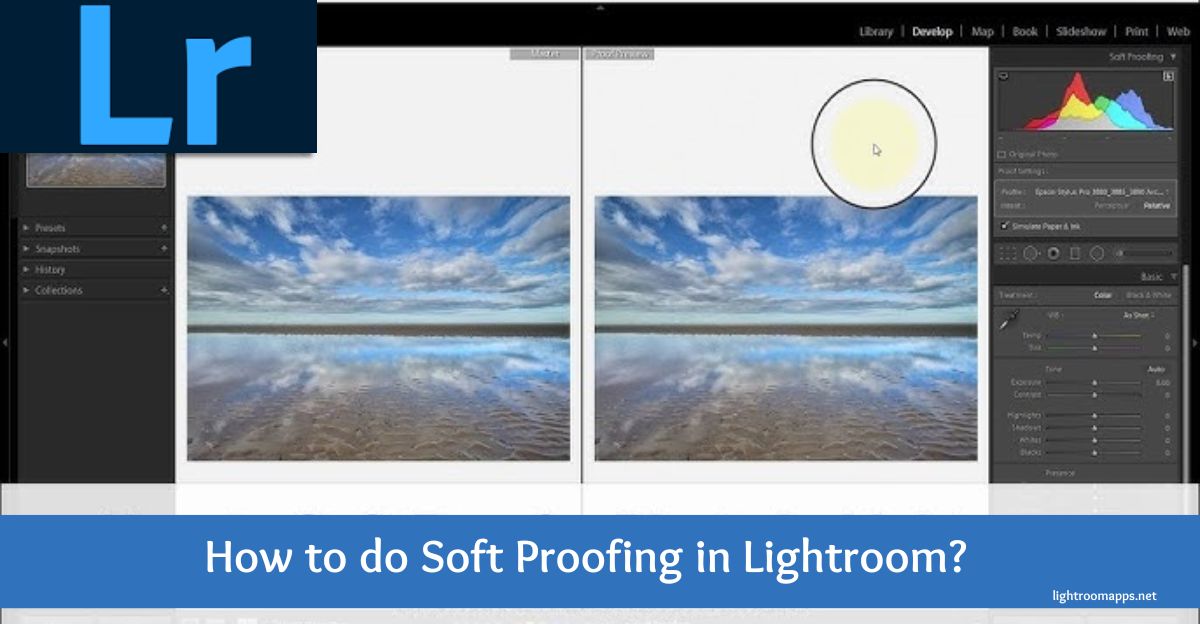

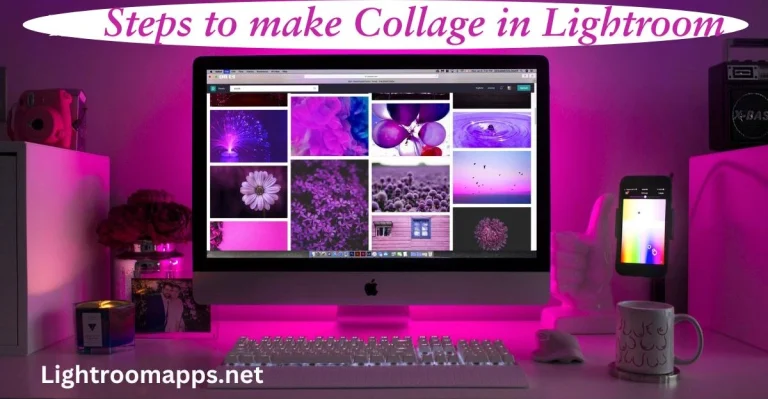

![6 Proven Ways to Fix Blurry Photos in Lightroom Easily [2025]](https://lightroomapps.net/wp-content/uploads/2025/01/Fix-Blurry-Photos-768x399.webp)