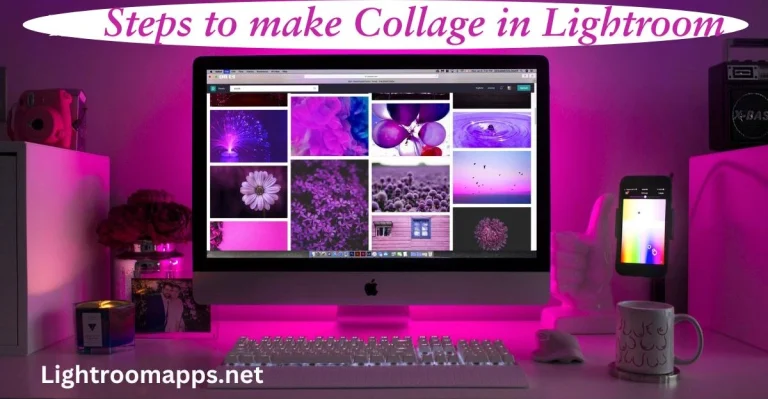How to cancel Lightroom Subscription (Everything Explained) 2025?
Are you looking to save money and switch to a free alternative to Lightroom? Many users cancel their Lightroom subscription due to the ongoing monthly or annual cost.
While Lightroom offers an intuitive interface, advanced tools, and professional-quality editing, it can strain your budget. Although, Adobe Lightroom offers various plans, switching to other editing apps can be a smarter choice.
Luckily, simpler and free editing apps like Darktable, RawTherapee, and Snapseed can meet your basic editing needs. In this post, we’ll guide you step by step through cancelling your Lightroom subscription and exploring your options.
Ultimate Reasons to Cancel Lightroom Subscription
Before you opt to cancel Lightroom subscription, I want to enlist several reasons that led to this step.
These reasons help you not regret whether you should unsubscribe from your subscription plan or not.
- Price and Value Concerns
The major point to cancel Lightroom Subscription is the pricing concerns. The monthly plan costs $9.99, which may not fit in your best budget optimization.
If you don’t use this app frequently, spending much on a subscription will make your budget steep.
- Lightroom Alternatives
Sometimes, users prefer to choose Lightroom alternatives based on their preferences and needs.
Therefore, if you want to switch to any other tool, you can cancel Adobe’s subscription at any time.

- Basic Editing Tools
If you have limited usage of Lightroom, the basic editing tools of any other app like Darktable would be enough.
You can use advanced editing features of such apps without signing up for a subscription service.
- Recurring Expenses
Low needs for advanced tools and buying a subscription leads to recurring expenses. Therefore, canceling the subscription will automatically save you money and reduce expenses.
How to cancel Lightroom Subscription?
There are some simple steps enclosed in the ultimate guide that will lead you to cancel the Lightroom Subscription plan. Let us have a look over the steps given below;
Step 1: Access your Adobe Account
Using your Adobe ID and password to access your Adobe Account is the initial stage. Ensure you have access to the Lightroom subscription plan.
Step 2: Access Plans & Payments
Explore the main dashboard and scroll your cursor to access the plan and payments. Now, select Manage a Plan to manage your Adobe Account below the Lightroom Subscription section.
Step 3: Cancel Plan
Check the plan details and explore the cancel plan. To begin the canceling procedure, tap on it.
Step 4: Follow Adobe’s Instructions
While canceling the plan, Adobe will ask for some prompts from you, which they use in the form of feedback. This contributes to improving other app improvements as well as the user experience.
Step 5: Verify the Cancellation Plan
Once you have given the essential feedback to Adobe, confirm the cancellation of the subscription plan. You may get a retention fee from Adobe to subscribe again.
Step 6: Check Confirmation Email
Adobe will send you a confirmation email; verify this email to keep a record of the cancellation of the subscription plan.
Get a Lightroom discount plan if you want to save your money and get advanced features together in a dish for best editing work.

PRO Ways to Avoid Adobe Cancellation Fee
It is obvious to know that canceling the annual plan takes a proper cancellation fee. However, some PRO ways can help you to avoid this Adobe Cancellation fee.
- Await for Ending Billing Period
In case your subscription plan is close to the renewal date, waiting until the end of the billing period may restrain the early termination fee.
- Get an Affordable Plan
Open Adobe’ Website, and check any other affordable plan. While canceling the subscription, switch to this plan if Adobe offers. Besides, Adobe may offer you some discount for switching to any other plan.
- Adobe Client Support
Suppose you contact Adobe and ask for a reduced fee for subscribing in the Future. It will ultimately help you to save a part of the cancellation fee.
Consequences of Cancelling Lightroom Subscription
Before canceling the plan, it is important to check over the consequences of canceling a Lightroom subscription.
Keep in mind if you have subscribed to the Adobe Integration plan (Lightroom + Photoshop), you cannot cancel only Lightroom’s subscription.
Instead, you will lose access to another app, too. Two factors should be taken into account if you choose to terminate the subscription:
- Photos
- Payments
Let us check what will happen to these points after canceling the Adobe Lightroom Subscription plan.
Payments
If you have purchased a subscription plan recently, you can cancel it within 14 days. Your fee will be fully refunded; there won’t be any deductions.
However, if the period goes up to 14 days, even if it’s 15, you will not be entitled to any refund fee after cancellation. You may pay a penalty depending on your subscription plan.
Individuals have the choice to cancel the monthly Creative Cloud subscription at any time. They will not pay any extra costs.
However, if you are paying the annual subscription, the service will end as the month.
In case, it isn’t the end of your subscription year, you have to pay a penalty whose amount is 50% of the contract obligation.
Because you accepted the subscription for a year but didn’t pay in full at the time.
Therefore, check each plan carefully, read the terms and conditions before taking a subscription and then continue.
Also Read: Simple Steps to add watermark to Lightroom!
Photos
The major question that individuals ask is what will happen to our photos if we cancel the subscription.
If you are using Lightroom Classic, which is especially for studio-based photographers, your images will remain saved on a hard drive. Whereas, Lightroom CC has cloud storage to save the original images.
No matter which Adobe Creative Plan you are going to take, always consider the photos stored in the cloud.
“Upon terminating your Lightroom subscription, you will be able to retain 2GB of free cloud storage. If you have more than 2GB stored, Adobe allows you 90 days to download any extra files before they are no longer accessible.”
Lightroom CC provides the storage of original images for a year. You can access your images this time whenever you want and download them.
Preserve Access to Lightroom After Subscription Cancellation
Another major fact that individuals want to know before canceling a Lightroom Subscription is access to files. Let us check what you will get once you have canceled the subscription.
- File Accessibility: Once following the Adobe Lightroom Subscription process, you will lose access to advanced editing features. Lightroom gives a short period of 90 days to download and restore your files.
- Adobe ID: The cancellation of Adobe Lightroom doesn’t block out Adobe’s free features. Instead, you can use the basic editing tools according to your requirements.
- Temporary Access: Adobe offers alternative access options like temporary access to any app as a trial. This ensures whether the users should take a subscription or not.
If you don’t want to pay any subscription fee, Lightroom MOD APK can give you access to advanced features.
Frequently Asked Questions about Lightroom Subscription Cancellation
A Closure Statement
The steps to cancel a Subscription in Adobe Lightroom aren’t so difficult. However, you should ensure everything about how to cancel Lightroom subscription.
I have discussed what you will get after subscription cancellation and the retaining access as well.
Take the decision carefully, if you are using the app frequently, don’t go for the cancellation of subscription plan. Instead, utilize the advanced AI Lightroom tools to become a PRO editor.



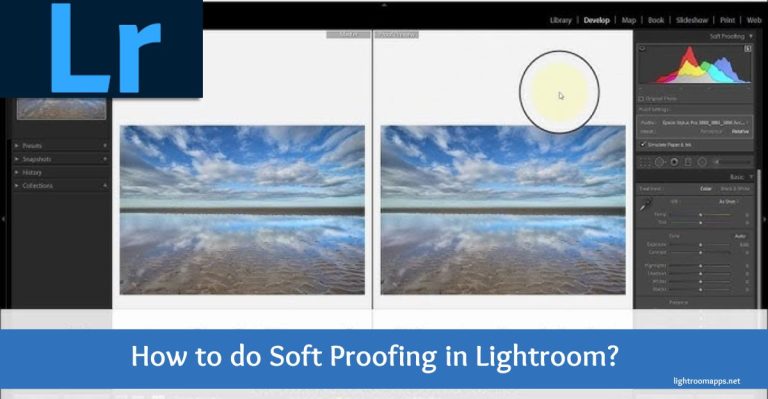

![6 Proven Ways to Fix Blurry Photos in Lightroom Easily [2025]](https://lightroomapps.net/wp-content/uploads/2025/01/Fix-Blurry-Photos-768x399.webp)