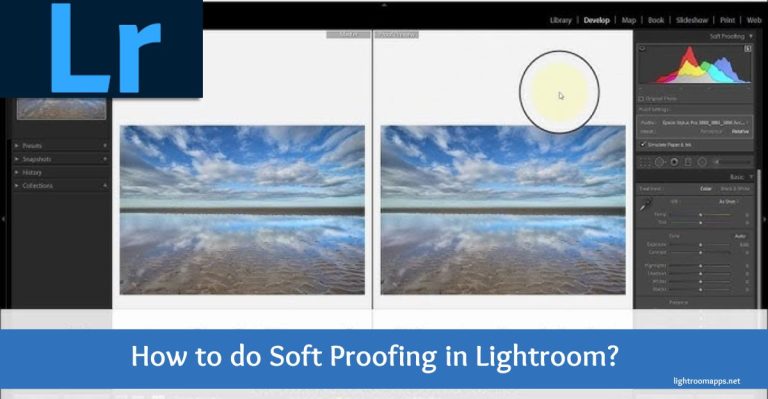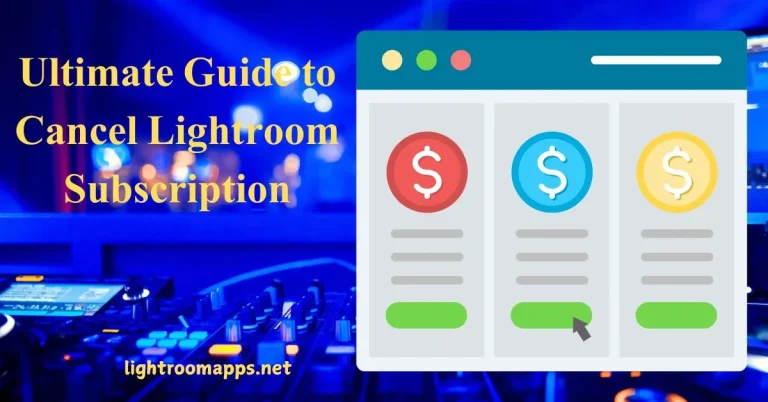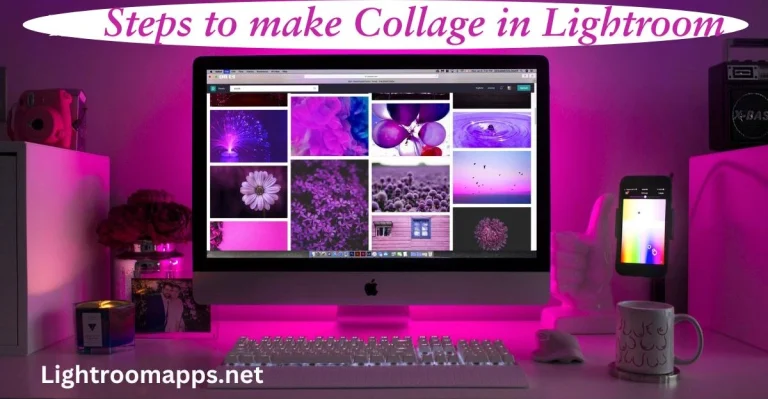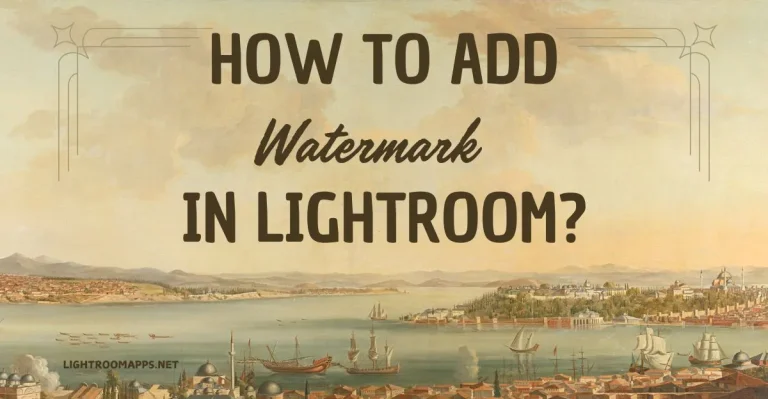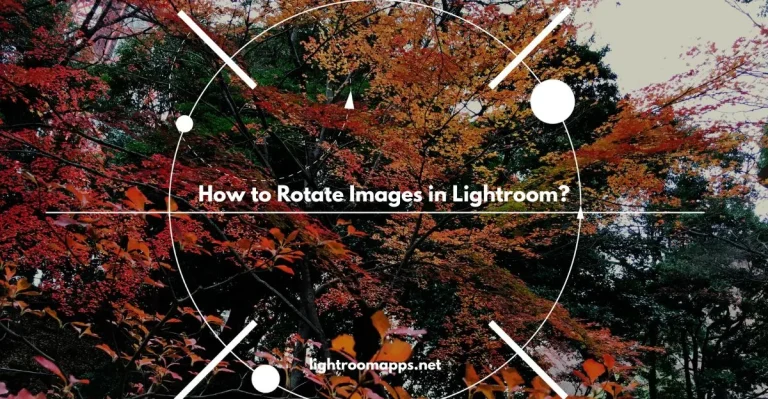How to do Batch Editing in Lightroom in 2025? [Step-By-Step] Guide
Editing images manually is possible only if you have all the time for one project. Investing time in multiple images asks for more potential efforts.
Honestly, everyone wants something incredible like Batch Editing in Lightroom to save time. In this guide, you will get all the essentials about batch editing and the appropriate methods to apply it.
It is a way to make your images more professional and give them an aesthetic look with a few clicks. Besides, you can not only save time but also maintain a seamless workflow while editing images.
The consistent results give a stunning collection and maintain a uniform look while editing in Lightroom.
What is Batch Editing?
Implementing the same adjustments to several photos in batches at the same time is known as Batch Editing.
You can easily apply the same settings on hundreds of shots, and it overcomes complexities. By applying batch editing to your images, you will maintain color saturation, contrast, and exposure within seconds.
Just imagine that you have spent a whole day taking images of sunny days and nature. What will you feel when you see some images are overexposed and there need some adjustments?
Of course, you will make efforts to find something that can adjust multiple images instantly. In this case, Batch Editing will help you to overcome multiple images, fix masses, or make multiple photo corrections.
Note: Learn how to update Lightroom Classic for better batch editing to enhance editing skills.
Effective Techniques for Batch Editing in Lightroom
Let us discuss the proven methods to save hours of editing and make it more valuable.
Method 1: Apply Lightroom Presets During Import
To get a uniform baseline for batch editing, applying presets during import is the initial step. It improves workflow, saves time, and enables you to make the identical adjustments to a group of images.
Step 1: Tap on the Lightroom app icon and open it. Scroll your cursor to the Library Module.
Step 2: To add the necessary folder, press the “Import” button at the bottom-left of your display.

You may now easily upload a custom preset or select from a variety of Lightroom presets for batch editing to any chosen photographs.
A drop-down menu labeled “Apply During Import” may be found on the Import module’s right side. Launch it, then choose a preset from the “Develop Settings” section.
Step 3: When you click the “Import Button,” you’ll see that the settings have been stored for all of the chosen photographs. Use Presets on a Wide Range of Pictures in the Library Module.
Method 2: Apply Presets to Numerous Images in the Library Module
Would you like to make the same changes to your photos in terms of contrast, lighting exposure, saturation, or other aspects?
The best practice to do this task in Adobe Lightroom is to apply presets to several images in the Library module.
This is simple, if you follow the below presets after accessing the Library Module.
Step 1: Select all the images, tap on the import button for the batch editing process, and import general in the Library Module.
Step 2: Start editing the overall collection of your images in smaller batches after import.
Tap on the first image to apply a certain preset in a sequence, and then hold on the CTRL button.

It will select all the images simultaneously for the same adjustment. Repeat the steps if you want to do more editing.
PRO Tip: The Library Module also helps to make custom edits using the Quick Develop Tools. You can easily find them in the drop-down menu of saved presets and change anything like vibrancy, contrast, and clarity.
Method 3: Utilize the Paste Technique from the Copy Settings
The “Paste” technique is quite simple where you only make specific edits in a particular image. Once you have done all the editing over it, copy the settings, and then paste it to other images.
Let us have a look over the steps that you should take while applying this method.
Step 1: Select any of the images from your library that you want to batch edit. You can use any custom preset, built-in, or a combination of both.
Step 2: Finalize your editing to the image once you have done. Open any other image over which you want to apply the same preset.

Step 3: Now tap on CTRL + ALT + V for all other images. Besides, you may browse to settings and navigate your cursor to the “Paste Settings from Previous” option.
Method 4: Utilize the Copy Technique to Copy Settings
The Copy Technique involves sharing the edits information within images. It is as simple as method 3. However, it’s precise as it allows you to selectively choose presets and edit settings.
Step 1: Open the Library Module and select any of the images from the collection that you have uploaded. Access the Develop Tools from the right panel and edit the image as you prefer.
Step 2: As you finish your editing, search for the “Copy” button on the interface. A separate screen will open when you touch this button.

Check certain options like color, saturation, and vibrancy, and tap on the “Copy Button.”
Step 3: Open any other image and tap on the “Paste” button that you have copied from the previous one.
Read Also! Soft proofing in Lightroom
Method 5: Apply Synchronized Editing over Images
Synchronized Edits work more amazingly and quickly than Copy and Paste options. If you are working with tons of images, copying settings and pasting from the previous one will take more time.
However, synchronization works faster and saves more time in batch photo editing techniques.
Step 1: Your initial step is to import an image from the collection in the Library Module. Then, access the Develop Tools and make specific edits to the visuals.
Step 2: Keep in mind the selection order of Lightroom; select the edited image first, and then edit all the images.

To choose more than one image at once, hold down the Shift Key.
Step 3: The right panel of the Develop Module contains the “Sync” option; click on this button.
You will see an option box; choose all the options that you want to apply to the images. Tick them and click on the “Synchronize” button.
Method 6: Utilize the “Auto Sync” and Synchronize Automatically
Another method that is more preferable, quick, and flexible than method 5 is “Auto Syncing.”
Synchronization allows you to make certain editing adjustments that you have done on one of the images.
On the contrary, Auto Syncing helps you to take a series of photos, edit over any of them and keep tweaking. The rest of the images will automatically apply all of the changes.
Using the “Auto Sync” option is exceptional if you are editing portraits where the lighting conditions aren’t different.
Don’t miss out on the Lightroom Export Settings if you don’t know how to export images after editing.
Step 1: Access the Develop Module and select all of the images where you want to apply auto sync. Hold on the CTRL button and select multiple images.

Step 2: The Develop Module contains a little switch next to the Sync options. Flip it, and auto-sync will appear. Now, edit any of the images that you want to edit and auto-sync for other images.
Method 7: Batch Editing in Lightroom with MetaData
MetaData contains a set of information about the image when it is taken from the camera. It is also called Photo Metadata or Image Metadata.
This set of information contains the following details;
- Technical Details like camera, lens
- Content
- Origin
- Rights
- Color
Let us check the steps to learn MetaData batch editing in Lightroom;
Step 1: Import the images that you want to edit and select the images that you want to alter in the Import Module’s grid view.
Step 2: After choosing pictures, press “Apply During Import” on the right. Now, tap “New” under the Metadata bar.
You will see a new window containing different Metadata options.

Step 3: After entering the information you wish to include, click Create.
How to perform Batch Editing in Lightroom CC?
Lightroom CC is a cloud-based program that may be used on a computer or laptop. You can utilize any of the methods to do batch editing in Lightroom CC.
However, it has some limitations if you aren’t buying a subscription. You may find a difference in the interface, but the underlying functionality will be the same.
If you want to try any other best photo editing app rather than Lightroom, you can check them. Have a look over all the features of the app and then select it.
Batch Editing Process in Lightroom Mobile
Batch Editing photos on your mobile devices has become advanced and perfect as the new version is released. While editing on mobile, you should always prefer to use auto adjustments that save time.
You can use Auto Tone (exposure, white & black points, dynamic range) or auto white balance by accessing the Develop Panel. But, here you have to apply auto tone manually on each image.
Additionally, another method is to navigate your cursor to the Library Tab, select all images, and choose the Quick white balance. It will automatically apply the auto tone to all the images simultaneously.
If you consider the white balance doesn’t provide a good look, press CTRL Z, and apply it manually. Always follow the transformation when you observe it is fantastic for your framework.
Lightroom Mobile contains amazing AI advancements that you should never miss while using it. Have an eye over them and try while editing , you will get tremendous results.
Ultimate Benefits of Batch Editing in Lightroom
Before, you jump into the methods of batch processing in Lightroom, below are some benefits that you should know.
1. Time-Saving Process in Post-Production
Processing many photos in Lightroom and utilizing batch editing over them makes a significant difference for manual editing. You can apply the same corrections to consecutive images and save time.
Besides, it makes the editing process faster and less tedious for beginners. You may use Adobe Lightroom Shortcuts for faster editing on hundreds of images in Lightroom.
2. Automate your Editing Process
Most common human errors involve incongruence between photos, and you can overcome this by automating the editing process. Additionally, you will find it difficult to identify missing edits.

Finding the edited pieces that need certain corrections for consistent editing results frustrates individuals.
Hence, Batch editing will help you to bring a unique level of automation for surprising results and exceptional editing quality.
3. Apply Pre-made Adjustments or Presets
Batch Editing process also allows you to apply pre-made adjustments or presets on multiple images.
You may use default presets or apply your own with stunning filters and effects. In this way, you can create consistent photo sets within no time.
4. Maintain Consistency & Focus on Creativity
Applying Batch Edit to your images helps maintain consistency and efficient workflow and enhances creativity.
The visual appeal of the images only works out if there is enough creativity in your edits. Besides, AI masking in Lightroom over images can establish day-night effects and avoid repetitive tasks.
Fixing Blurry images in Lightroom will also maintain a consistency level; therefore, follow the steps for outstanding edits.
Common Mistakes while Batch Editing in Lightroom
Here are some common mistakes that users do while Batch editing in Lightroom that you should avoid. Let us have a look over them to avoid any mistakes while editing.
Avoiding these common mistakes will improve your batch editing efficiency and gain more consistency in your editing process.
Frequently Asked Questions about Bulk Photo Editing in Lightroom
Final Words
The major factor that leads to Batch Editing in Lightroom is to create visual consistency. All of the above methods work equally and offer greater consistency over tons of images from the same client.
You can use any method and may try different methods while working in Lightroom. It will enhance your experience for editing in Adobe Lightroom as well as interaction in your workflow.