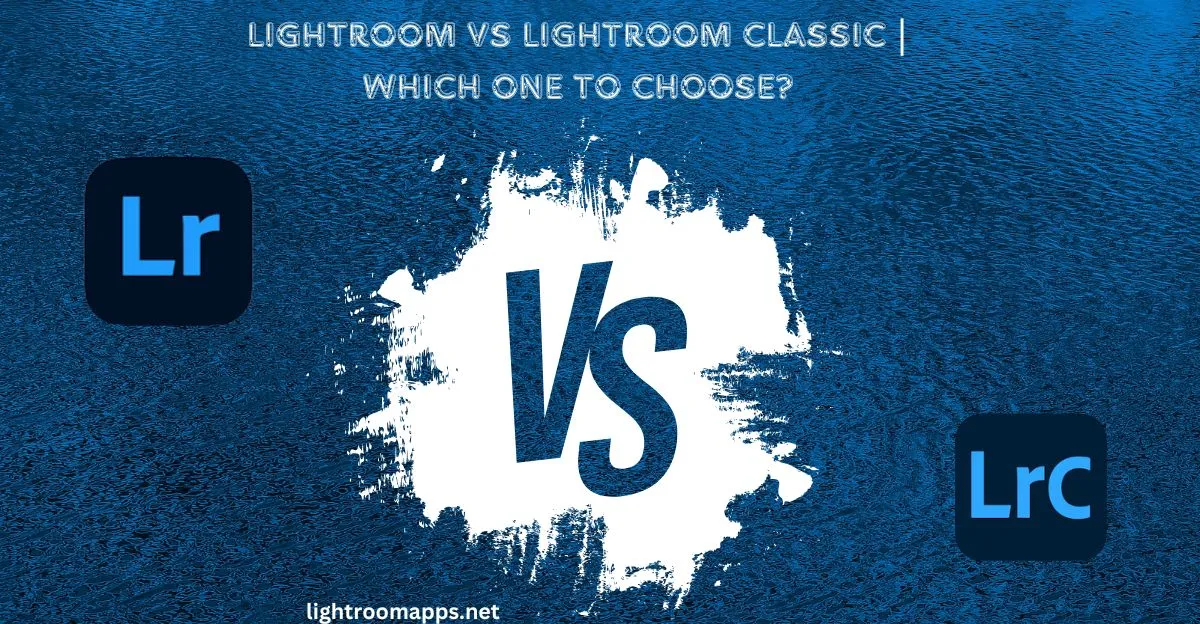Lightroom vs Lightroom Classic – Which One is Best? [Answered]
In the era of digital photography, to make your work stand out among all of them, there is a need for some excellent tools and apps.
Editing always has some pits and downs in your work until you don’t prefer working with a fantastic app.
For instance, the background of the image may not be as perfect as you want. In such cases, Lightroom, Photoshop, and Lightroom Classic play a vital role in perfect edits.
Both Lightroom and Classic provide powerful editing tools, but to choose one of the best, you have to focus on Lightroom vs Lightroom Classic.
For beginners, the perfect choice with 100% AI enhancements is Lightroom, whereas for professionals, Lightroom Classic is the best.
Lightroom CC vs Lightroom Classic | The Better Approach
Lightroom CC (Cloud Creator) (new name “Lightroom”) is a cloud-based photo and video editing app with powerful editing tools that work across Android, the Web, and the desktop.
Lightroom CC is the perfect editing app for beginners and a cloud-based service streamlines app for editing across devices.
For editing images, you will find Lightroom CC and Classic to be equally good. However, Classic has more advanced options.
If you are a professional or advanced photographer, Lightroom Classic is the best choice for editing purposes.
On the contrary, professional photographers who prefer a fly-featured desktop app should choose Lightroom classic as it is more friendly and easier to use.
More differences lie in its integration, import and export, storage, editing capabilities, interface, and much more.
Key Differences Comparison Table – Lightroom vs Lightroom Classic
| Features | Lightroom | Lightroom Classic |
| Navigating Platforms | Android, Web, and Desktop | Desktop |
| Storage | Cloud Storage | Local Storage |
| Ease of Use | AI and Modern Streamlined User Interface | Comprehensive & Traditional User Interface |
| Image Organization | AI-Based Advanced Image organization and Keyword Tagging | Manual Keyword Research |
| Online/Offline Access | Requires Internet to access advanced tools | Allows offline usage |
| File Backup | Automatic | Not Included |
| Tethered Shooting | Limited | Comprehensive |
| Plugin Support | Limited Third-party support | Extensive Third-party Support |
| Editing Tools, Capabilities and Features | User Friendly Tools, AI Enhancements | Advanced Editing Tools |
Primary Differences of Lightroom vs Lightroom Classic Everyone should Know
To understand the differences of Lightroom vs Lightroom Classic, there are some more factors that need to be discussed.
By reading all about them, you will have a clear perspective to choose which is the best one for you.
User Interface and Experience for Lightroom vs Lightroom Classic
Lightroom:
Using Lightroom helps you find that it has a smooth and streamlined user interface as compared to Lightroom Classic. Other differences that make it different from Classic are given below;
“Lightroom CC is more intuitive and simple in comparison to Lightroom Classic; its Learn and Discover Section provides you a way to learn more interactively.”
Lightroom Classic:
If you have used any Adobe Lightroom application, you will know that Lightroom Classic has a similar interface to them.
However, it has some key points that users should keep in mind if they are taking it as a beginner.
Besides Lightroom, you may focus other editing apps like Darktable which is an open free editing app as compared to Lightroom.
Winner: Lightroom is the winner in the comparison of both as it offers a more friendly user interface than Classic.
Image Organization and Photo Research Methods
While enlightening the major differences between Lightroom and Lightroom Classic, you cannot ignore image organization and photo research.
Lightroom:
The AI technology in Lightroom works even when you don’t add keywords to your images. Instead, by searching for any word like “bike,” all the images related to the bike will appear in the search.
Lightroom Classic:
In comparison to Lightroom, Classic doesn’t allow such image organization as it has local storage.
Photo research in Lightroom Classic requires manual keyword research. To find the images at any instant, you have to arrange and organize images manually.
Winner: Lightroom is, again, the winner as it is easier to find and organize images using AI technology.
Also Read- How to update Lightroom Classic?
Lightroom vs Lightroom Classic Catalog: Local vs. Cloud Storage
Lightroom:
Among the best features of Lightroom, Cloud storage is the most popular one, as it reduces the need for manual catalog management.
You can simply access photographs from many devices. By logging Lightroom from different devices, you can easily see all the images and edit them.
The edits will be automatically saved, and you can continue editing on other devices like PCs, Androids, and tablets.
For instance, you capture your travel images on your Android and then edit them instantly. The adjustments will be instantly saved when you launch Lightroom on your desktop or laptop.
The maximum Adobe Cloud Storage plan offers 1TB, and you need the internet to access images. The first 1TB of space is free; if you require more, you must purchase a subscription plan.
Lightroom Classic:
Lightroom Classic has a traditional catalog system, as the images are stored in the local storage on your desktop. The catalog is on your PC. Thus, to access the photo collection, the Internet is not required.
The images are stored and managed locally on the computer, along with the backup responsibility.
It would help if you kept in mind that anything that happens to your computer will also lose your photo collection.
The local storage reduces the collaboration of photographers as you have to search images manually.
It isn’t easy to access the images through the cloud storage system. Therefore, Lightroom is preferable.
Editing Capabilities and Advanced Features – Lightroom vs Lightroom Classic
With the ease and simplicity of Lightroom, the AI enhancements have made it popular among users to adopt its editing capabilities.
However, photographers who want to attain precise control over their edits choose Lightroom Classic due to its advanced editing tools. Some tools have the same functions in both apps but have different names.
↪ Lightroom Classic has a Spot Removal Tool that works the same as the Healing Brush tool in Lightroom.
↪ The HSL Color panel in Classic performs the same function as the Color Mixer does in Lightroom with AI enhancements.
↪ Temperature and Tint Adjustments are available in the Basic panel and Color Panel for both Lightroom Classic and Lightroom, respectively.
↪ Lightroom Classic has a separate Lens Correction Panel, whereas Lightroom has an optical panel for the Lens Correction tool.
↪ Lightroom has named the Transform Panel as Geometry containing all Transform tools; however, Classic has the same Transform Panel.

Also Read: How to add watermark in Lightroom?
Tethered Shooting – Lightroom vs Lightroom Classic
Tethered Shooting is a fantastic feature of both versions of Lightroom, where a camera is connected to the computer.
The advantage of this feature is that you can make fine adjustments and perform a real-time image review on your computer instantly while doing a photoshoot.
Lightroom provides access to Tethered Shooting to some limited extent. However, Classic gives comprehensive access to controlled photography.
The following steps will help you to start Tethered Shooting in Lightroom Classic;
↪ Plug your camera into your PC and open Lightroom Classic.
↪ Tap on “File,” select “Tethered Capture,” and tap on the start button.
↪ A box will pop up on your screen to ask where to save images, names, and details and apply other adjustments.
↪ Tap on “OK” as you will start taking images, and you will be able to see them on your computer’s real-time screen.
Pricing Plans – Lightroom vs Lightroom Classic
Lightroom Classic can only be purchased as a part of the Adobe Creative Cloud Photography Plan.
On the Contrary, Lightroom is available for purchase separately, as well as Adobe Creative Cloud Photography Plan.
Both Lightroom plans start at $9.99 per month, whereas buying Lightroom Classic requires $9.99 per month as a part of the Adobe Creative Cloud plan. You can buy a discount for Lightroom based on your needs.
New Lightroom Features – A Clear Comparison!
Feature | Lightroom Classic | Lightroom CC |
Import Options | Similar to prior Lightroom releases | Limited; only “Add to album” |
Organization with “Folders” | Available | Not Available |
Organization with “Collection” | Available | Yes,known as “Albums” |
Smart collections | Available | Not Available |
Rename photos | Yes | No |
Artificial intelligence keywording | Absent | Included |
Face recognition | Yes | Yes |
Flags & stars | Yes | Yes |
Color labels | Yes | No |
“Basic” panel adjustments | Yes | Yes, but in a different order |
Clarity & dehaze adjustments | Yes | Yes |
Tone curve adjustments | Yes | Yes |
HSL panel adjustments | Yes | Yes |
Split toning adjustments | Yes | Yes |
Sharpening and noise reduction adjustments | Yes | Yes |
Lens corrections | Yes | Yes |
Camera calibration panel | Yes | No |
Adjustment history | Yes | No |
Soft proofing | Yes | No |
Compare, survey, and reference views | Yes | No |
Local adjustments (brush, gradient, radial tools) | Yes | Yes |
Healing tool | Yes | Yes |
Merge HDRs | Yes | Only available in desktop |
Merge panoramas | Yes | Only available in desktop |
AI-powered denoise | Yes | Only available in desktop |
AI-powered enhance Raw details | Yes | Yes |
AI-powered super resolution | Yes | Yes |
Edit full-resolution images on mobile devices | No | Yes |
Editing on mobile devices at all | Yes, but only as smart previews; Lightroom mobile | Yes |
Map module & Geotagging | Yes | No |
Tethered capture | Yes | No |
Printing module | Yes | No |
Book, web, and slideshow modules | Yes | No |
Images must be on Adobe’s cloud server | No | Yes, in case you want to use Lightroom’s unique features |
Edits on one device instantly sync to others | Yes, but only smart previews & Lightroom mobile | Yes |
Plugin support | Included | Not Included |
Original photos backed up to the cloud | No | Yes |
Snapshots Creation | Yes | No |
Virtual Copies Creation | Yes | No |
Actual Copies Creation | Yes | No |
Sync settings | Yes | No |
Color and tonal adjustments on video | No | Yes |
Original files can be stored locally | Yes | Yes — Tap on “Store a copy of all photos locally” |
Can be split into multiple catalogs | Yes | No |
Edit unlimited photos without extra cost | Yes | No — 1TB storage limit before price increase |
Greatest magnification to view photos | 11:1 | 2:1 |
Secondary screen | Yes | No |
Export file types | JPEG, TIFF, DNG, PSD, Original | JPEG, TIFF, DNG, PSD, Original |
Export color space | sRGB, Adobe RGB, ProPhoto | sRGB, Adobe RGB, ProPhoto |
Export with watermark | Yes | Yes |
Price | $19.99 per month with Photoshop and 1TB cloud storage | $9.99 per month per 1TB of cloud storage |
Also Read! Have a look at the comprehensive comparison of Lightroom vs Raw Therappe.
Advantages and Drawbacks of Adobe Lightroom
PROS
CONS
Advantages and Drawbacks of Lightroom Classic
PROS
CONS
Note: Learn the ways to fix blurry images in Lightroom!
When to use Lightroom?
People often ask when they should use Lightroom and how it can be beneficial for them. To understand in-depth, some specific conditions let you use Lightroom and leave it beneficial.
- User-Friendly
If you are afraid of a complex interface and your skills are not enough to handle it, Lightroom is perfect due to its user-friendly interface.
- Quick Edits
Sometimes, your client wants quick edits within a few clicks, and you are out of town, not having access to your PC. In such a case, you can do quick edits using your smartphone.
- Cloud Storage
If you love cloud storage to store your collections and access them anywhere, Lightroom is the perfect choice.
When to use Lightroom Classic?
- Detailed Edits
If your projects need detailed edits, you should use Lightroom Classic.
- Collection of Photos
Managing and editing a collection of photos together is easy when you use Lightroom Classic.
- No Internet Requirement
Lightroom Classic edits your images without any internet requirements.
Have a look over how to smooth skin in Lightroom, if you are a beginner with simple step guidelines.
Lightroom vs Lightroom Classic | Who should use?
Here is a detailed persona for the individuals to breakdown which tool they should use for their editing workflow. Lightroom and Lightroom Classic both has robust editing tools, however, its essential to know which one should be used by various categorized people.
Persona Type | Lightroom | Lightroom Classic |
Hobbyist Photographer | ✅ Best Fit | ❌Not Ideal |
Professional (Wedding Photographer / Studio) | ⚠️Limited | ✅Best Fit |
Travel/Adventure Blogger | ✅ Best Fit | ❌ Too Local |
Fine Art / Landscape Photographer | ⚠️Limited | ✅ Best Fit |
Lightroom Coach / Educator | ✅ Useful | ✅ Essential |
Mobile First Creator | ✅ Best Fit | ❌Not Supported |
Note: Check out the comprehensive comparison of Lightroom vs Camera Raw!
What do people ask about Lightroom vs Lightroom Classic?
Final Thoughts
The above article contains all the important things to make it clear which one is best for users, namely Lightroom and Lightroom Classic.
For beginners, I always suggested that Lightroom is the best choice as it contains AI enhancements and a streamlined user interface.
However, as you get enough experience, it is better to switch to Lightroom Classic to understand and use all its advanced editing tools.