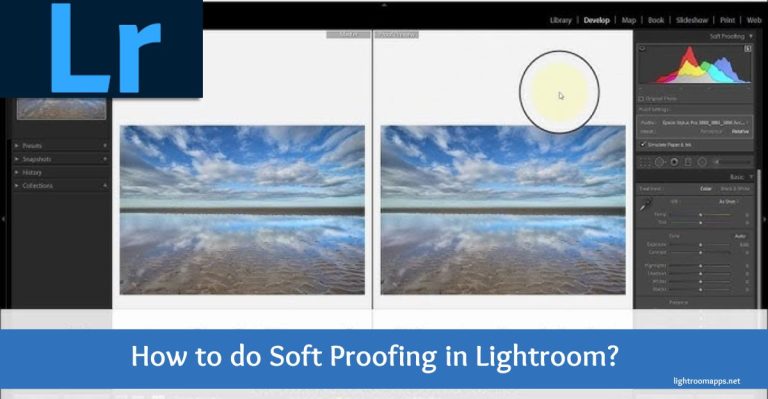How to Make a Lightroom Collage [Step-By-Step] Guide 2025
Creating a beautiful Lightroom Collage may seem difficult for beginners who aren’t experts in using software features.
You may feel overwhelmed by combining images into a cohesive design to showcase a theme or storytelling.
The fear of producing a collage that fails to capture the memories or doesn’t evoke any emotional connection is a concern for users.
Therefore, this article will help you learn how to create Lightroom collages easily.
It is the best way to create a collection of images together to whom you love to see in one frame.
8 Smooth Steps to Create a Lightroom Collage
Collages make your work creative and become a source of evoking emotions on special events.
However, users need to prepare a little bit regarding the photo collage layout and Lightroom print module.
Here is a list of seamless steps that will help you in creating a collage;
- Settings/ Selection of Template Layout
- Import Images
- Do Batch Editing
- Lightroom Print Module Navigation
- Customize/ Arrange Cell Panel
- Add Images within Cells
- Add Specific Watermark
- Save and Export

Find and Import Images
Before initiating the collage creation process, you have to decide which images you want to import into the collage.
For instance, if you want to create a collage about your “School Tour,” create a folder for the specific images.

Then, import your image folder to Lightroom. Besides, if you want to import images separately, you can do it in the Lightroom library.
Read Also – How to import and install Lightroom Presets?
Do Batch Editing on Images
Once you have arranged images, make your Lightroom collage attractive by doing batch editing.
A time-saving method for applying the same alteration to several images simultaneously is called batch editing.
Adjust colors, brightness, and contrast on your images, and ensure all of them are high-quality.
Batch editing also helps make bulk photo editing fast and efficient.
Lightroom MOD APK offers unlocked features for batch editing, and you can use all of them for free.
Lightroom Print Module Browsing
After editing, it’s time to go to the Lightroom Print Module.
Tap on the File tab> select Print Module, which is available in the drop-down menu on the right-hand side.
Press CTRL+P and CMD+P on Windows and Mac to open the Print Module directly.
People frequently wonder if they are limited to use the Print Module for printing purpose only. However, it also helps in creating photo collages.

Choose the “Template” tab from the left-hand side of the page to view the numerous ready-made templates.
You can make a new template based on your needs or use one of the pre-existing layouts.
Important: For individuals using the Lightroom old versions, creating a collage isn’t so difficult. You can follow the steps you do for the Lightroom Classic.
Setting the Layout Style in Lightroom
For the built-in templates, you don’t have to adjust proper settings, as Lightroom will do.
However, follow the steps if you have chosen a custom template layout to create a remarkable Lightroom collage.
After making some adjustments, select “Create Saved Print” in Lightroom to save this personalized photo collage template.
At last, select the collection in which you want to save the template and assign it a name.
Customize Cell Panel/ Arrange Cells
To arrange cells, open the cell panel to customize different dimensions.
You will see cells appear in the workspace, and now you can arrange them.
Sort the cells based on the sizes and dimensions of the photographs.
Making your own template is easy using this method, and you can store it for future use.
To save this, tap on the “+” icon at the top of the template, rename it, and click on the Create button.
Note: Learn about the tips and tricks to use Lightroom as beginner.
Add Images within the Cells
Once you have customized the cell panel, add the images in the cells according to their sizes and dimensions.
Please tap on the image that you see in the filmstrip panel of Lightroom and drag it to adjust it to the desired cell.
Here, you can again rearrange the images in the cells until the image composition in the collage looks as you want.
If you have large cells, I prefer using landscape images that seem quite attractive.
On the contrary, small cells give a stunning look to the portrait images. However, the final opinion always depends on the needs and requirements of the user or client.
Add Watermark to your Lightroom Collage
To give your collage a unique look that stands out and is different from others, don’t miss adding a watermark to it.
Browse the page settings, tap on the “Identity Plate,” and write anything you want to show in the watermark.

The text may contain the name of your brand, anything inspirational for the audience, or give an emotional touch by writing.
For beginners, it is better to understand how to add a watermark in Lightroom before adding it.
Save and Export Collage
Save and Export options in Lightroom aren’t so tough; you have to follow certain instructions.
- Tap on the “Print to File” button available on the bottom right corner of the screen.
- Visit the downloads of your device, where you will see a JPEG image collage file.
Such file format is shareable to different social media platforms, and users may get it in hard form.
Read Also: Best Lightroom Export Settings to save your time and efforts and get a quality image.
Instructions to Follow for Custom Collage Templates in Lightroom
If you want to create more collage templates in Lightroom, here are some basic steps to follow.
- Ensure the exported document is larger and tailored to its intended purpose.
- For a JPEG collage, set the document size to 10 inches wide at 100 ppi for a 1000-pixel image.
- For mirrorless cameras and DSLRs, set the image ratio to 3:2. But for Android smartphones, set the image ratio to 4:3.
- Align the images perfectly to create a stunning Lightroom Collage.
- Utilize Lightroom short keys to position the images and hold the CTRL button for Windows and Command for Mac.
- Save the custom templates for later use.
Keyboard Shortcuts to Create Collage in Lightroom Within Seconds
The usage of keyboard shortcuts is a great way of making collages in Lightroom within seconds.
You can save time and concentrate on creatively organizing your photos by employing these shortcuts.
| Shortcut | Function | Purpose |
| G or Esc | Switch to Grid View | View all images together quickly. |
| Ctrl + Z | Undo | Remove the last action you did on image. |
| Ctrl + Y | Redo | Reapply the action that is removed accidentally or conditionally. |
| Ctrl + Shift + C | Copy Develop Settings | Copy settings from one image to other. |
| Ctrl + Shift + V | Paste Develop Settings | Paste the copied settings to the other image. |
| Ctrl + Alt + 6 | Go to Print Module | Browse to the section where you can print the image. |
How does Lightroom Collage add Value to Images?
Framing your images into an attractive layout to enhance your past feelings together gives significant value to Collage.
Creating a collage in Adobe Lightroom has enhanced its demand in digital space in the following ways;
- Be a photographer
- Reach out to Potential Clients
A single picture doesn’t appeal to the story as much as the Collage Lightroom can, and hence, it has great value.
How does Collage Lightroom add value for a Photographer?
If you are a photographer or want to become a photographer, making collages in Lightroom can be the showcase of your skills.
For instance, you may use the blend of colors and elements, features and presets, or batch editing altogether.
This will enhance creativity in your work and will open more opportunities to attract potential clients.
Photo Collage – A Source of Visual Value to Clients
Without creativity, editing will be incomplete, and photo collage is a source of visual appeal for the clients.
The memories collected in a single layout with an emotional touch enhance the attraction. Besides, it has a profound effect on the viewers’ understanding of the art of your editing.
Core Considerations while Making a Collage in Adobe Lightroom
Professional and eye-catching Collage is only possible if you learn to blend different aspects and elements.
Whether you are a beginner or an expert Lightroom user, don’t skip these considerations given below;

Common Mistakes to Avoid while making Lightroom Collage
There are some common mistakes that users should avoid while making a Lightroom Collage. It helps to avoid any negative impact on the final image.
If you don’t want to choose Adobe Lightroom for collage, you can have a look for the best editing apps for android. May be you get some awesome choice!
Frequently Asked Questions for Collage Creation in Lightroom
Wrap it up!
Formatting images isn’t so difficult; however, to enhance creativity and make your collages attractive, there needs to be a real struggle. Once you practice steps and experience different elements, you will see how beautiful your Lightroom collage is!

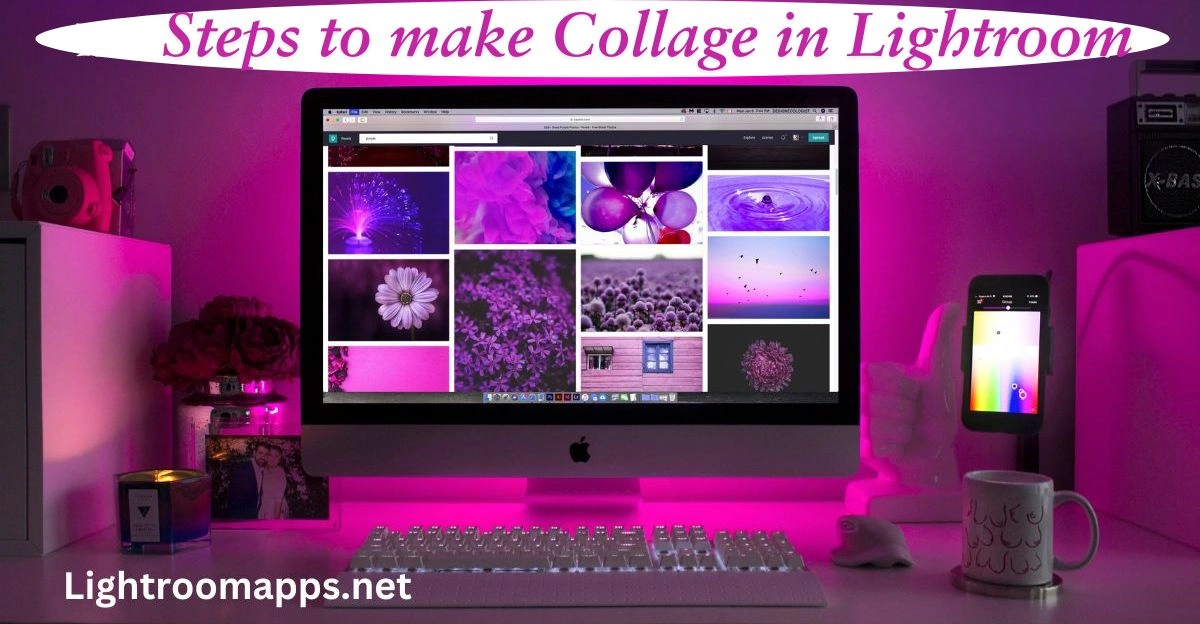
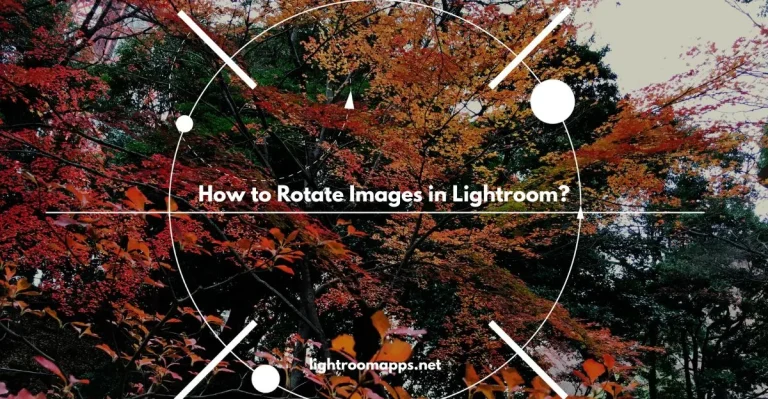
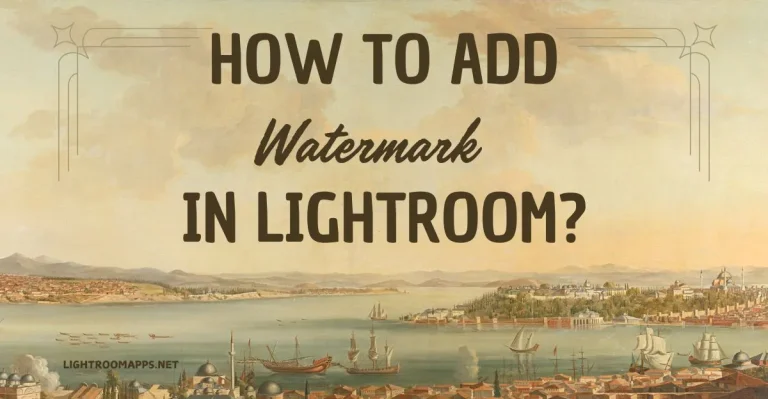


![6 Proven Ways to Fix Blurry Photos in Lightroom Easily [2025]](https://lightroomapps.net/wp-content/uploads/2025/01/Fix-Blurry-Photos-768x399.webp)