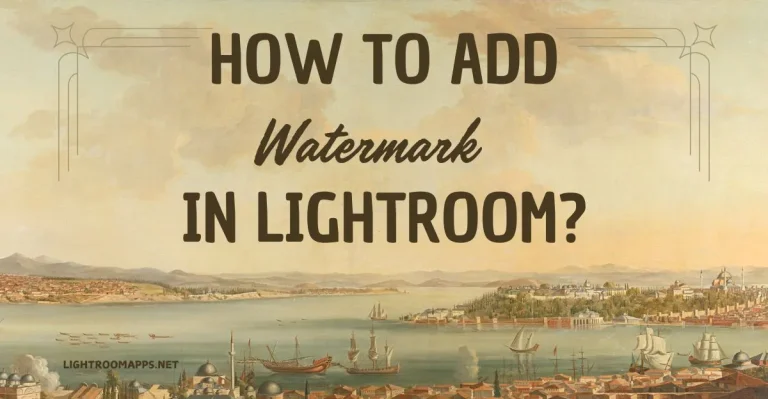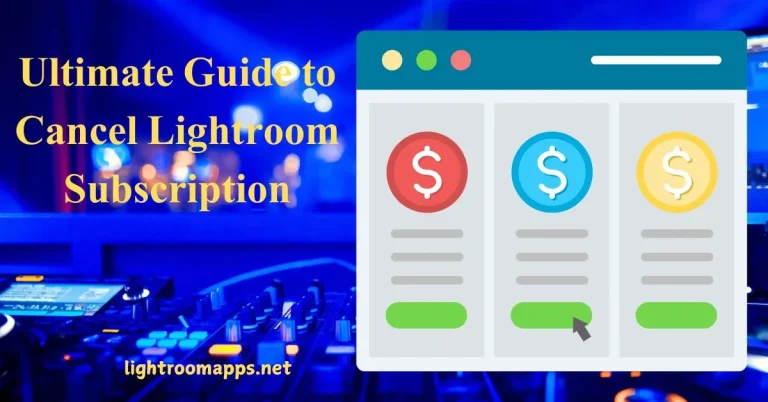6 Proven Ways to Fix Blurry Photos in Lightroom Easily [2025]
What if you see a blurry image that doesn’t focuses over the main subject. Will it catch your attention and gain visual appeal by the audience? Of course, not!
Your shutter may not work properly, resulting in poor focus. The ultimate solution to avoid such images is to learn how to fix blurry photos in Lightroom.
Adobe Lightroom turns out the annoying blurry images to amazing one with its valuable menus, panels, and sliders by editing them.
However, you can only use the outstanding tools when you know how to utilize them properly.
How to Fix Blurry Photos in Lightroom?
If you have used Lightroom for various purposes, you will ultimately know that Lightroom has effective ways to unblur images. Six effective ways can help you in unblurring images;
I am going to describe each method to give you the ease of editing your blurry images in Lightroom. Select the approach that works best for you after thoroughly reading each one.
Sharpening Tool: The Best Approach
Sharpening tool is one of the most effective and in-demand methods for fixing blurry images in Lightroom. Open the Develop tab, and you will see the sharpening tool.
By adjusting the slider, you can easily fix blurred images in seconds. Navigate to the right panel and check the details section.
Here, you will get the sharpen tool containing four sliders. You can modify the amount, radius, details, and masking parameters to suit your requirements.
Amount – You can adjust the amount of sharpness using this slider. Adjust it according to your requirements by enhancing the slider to the right or lowering it to the left side.
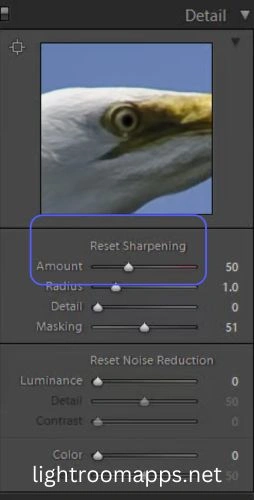
Radius – To control the details in the image, you can adjust the radius slider as well. The ideal value is 1.00. However, you can enhance it to get more sharpness in your image.
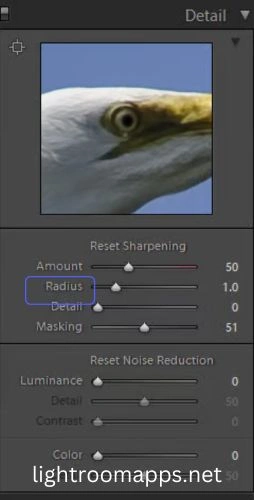
Details – The third slider is to adjust the edges and details of the image. To sharpen the larger edges, the detail slider has a smaller value of about 5. However, for the smaller edges, you should maintain it to a higher value of about 100.
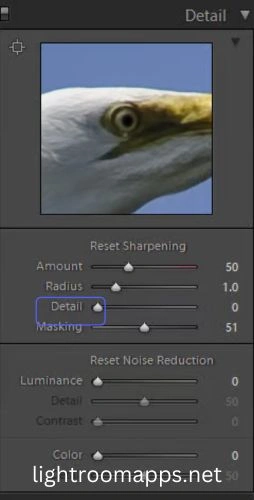
Masking – The masking tool helps mask all the objects in the image that you don’t want to sharpen. Besides, the masking features help with the noise coming from the amount or the details slider.

By applying this tool, you will see that the smooth areas remain ineffective, whereas detailed areas sharpen.
Clarity Tool – Give an Extra Impact
One of the best methods to make an extra impact and fix blurry images in Lightroom is the clarity tool.
Though Lightroom MOD APK has unlimited free features, this one gives a clearer image. By applying this tool, you will observe how beautifully the clarity tool fixes the contrast in mid-tones.
Additionally, you will not find any issues with adding grains to highlighting parts or shadow areas. Never miss to apply caution while using the clarity tool.
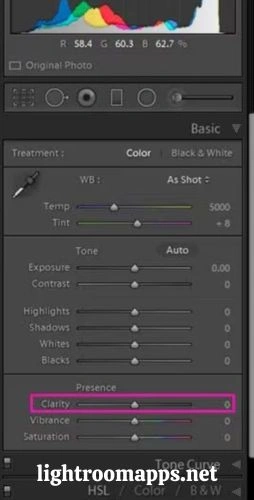
If you are overusing it, you will get an unrealistic, harsh edging image after printing with an obviously bad image. Maintain it to a natural look.
Adjustment Brushes – Easily Accessible Tool
Using the adjustment brushes to fix blurry photos in Lightroom is one of my favorite practices. You can easily fix an image that contains a few blurry parts in it.
By accessing this tool in the development module, you will see sliders. Adobe Lightroom Shortcut Key “K” can access this tool within seconds.
You have to maintain the sliders perfectly to produce a greater impact on the image.
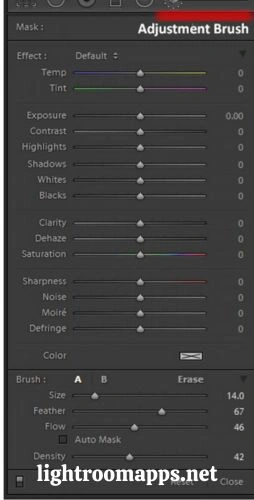
Once you adjust the sliders, tap on the “+” icon to select the brush. Use this brush on the parts of the image that you want to unblur and fix them.
Fix Blurry Photos in Lightroom with Presets
Adobe Lightroom is famous for presets, and using it for unblurring images is another easy-peasy method. Presets are actually the pre-made adjustments for an efficient workflow and exceptional edits.
Here is a simple method to use Lightroom presets for sharpness and enhancing image quality.
- Choose the picture you wish to work on in Lightroom.
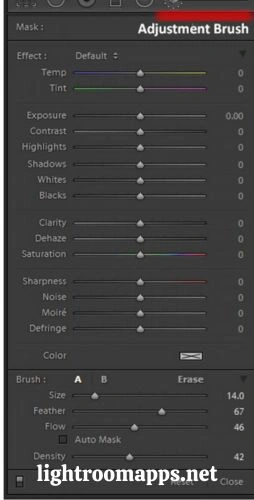
2. Scroll to the drop-down menu, visit the right panel, and tap on the preset edit button.
3. Tap on the presets menu to select the best one from the list of presets.
If you don’t find the preset to be a better choice for your image, undo it. You may adjust presets by accessing the various features in your photo enhancement techniques.
Note – Here are amazing portrait green black dark presets with their ultimate benefits and uses. If you don’t know about how to use them, just go through it!
Basic and Details Panel – Efficient Editing Tools
The Basic and Details panel also plays a vital role as an efficient editing tool for fixing blurry photos in Lightroom.
Users can utilize several panels in the Develop Module to improve the quality of their photographs.
The detail panel in Lightroom contains noise reduction and special editing options that can sharpen your images.
To fix blurry images, start using the tools in the Basic panel and end editing with the detail panel.
Maintain the natural use of all tools while editing; otherwise, the image may look unrealistic or unnatural. The Basic and Detail panel is highly effective and is the key to each basic editing process in Lightroom.
Radial and Graduated Filter – Versatile for Brightening
The last technique in Lightroom tools for sharpening is to use radial and graduated filters.
Using the Radial filters helps you in brightening and darkening the parts of images where required.
To access the radial filter, open the develop module and apply it to the image. Don’t forget to limit its effect by using the masking tool.
You can soften the skin in your images by adding sun flares. If you want to apply the graduated filter, open the develop module and access the gray rectangle available on the sidebar.
Drag any of the graduated tools to apply it across any of your images. Tap on the center circle to move the filter to any part of the image.
The “Feathering” filter is a bonus with the graduated filter that you can apply by dragging outside lines. If you want to rotate your filter, rotate the centerline.
Also Read: How to Smooth Skin in Adobe Lightroom?
Lightroom’s AI Enhance Feature to Fix Blur Photos
Lightroom has AI powered enhanced features like “Denoise” and “Sharp Resolution” to fix blurry images. Here are the basic steps to use these features to fix blurry images.
- Import the image you want to blur in Lightroom Classic or CC.
- Right click the image and choose Photo > Enhance.
- The Enhance Preview Dialog provides two options;
4. Use sharpening and clarity tools to edit the enhanced file and get better results.
5. Tap on the Enhance button. You will get a DNG version of the image in Lightroom.
Ultimate Reasons to Look Blurry Photos in Lightroom
After finding the solution to blurry images, it is essential to understand why images look blurred in Lightroom.
Some of the common reasons that give you blurry images are listed below; let us have a look over them;
Poor Focus | The Hidden Enemy of Sharp Images
Focus difficulties are one of the main causes of blurry photographs. Your poor focus can be the cause of early movement before focusing on the subject.
Moreover, if you fail to focus on the main composition of your subject, you will get a blurry image. Another reason for the blurry image is the release of the shutter before the focus of the lens.
A photo taken in a hurry will never give you tremendous results. Therefore, you should always take proper time to improve your photography techniques.
Subject Movement | A Wrong Choice for Shutter Speed
Subject movement is another major cause of getting a blurry picture. For instance, if the subject is moving fast and you make your shutter speed relatively lower, you will get a blurry image.
Longer Camera Shutter >>> Higher Results for a Blurry Image
To avoid motion blur, it always works better to choose a shutter speed that is quicker. Motion blur occurs when subject movement gives a blurry image. The shutter speed affects the image’s sharpness.
Camera Movement | Blurred Image with a Shaky Camera
A shaky camera is the third major cause of the blurred image. The shutter speed is dependent on the camera’s movement. The more steady you hold the camera, the fewer chances you get for a blurry image.
Note: Check out the different ways to rotate images in lightroom!
5 Tips to Avoid Blurred Images
A clear picture gives a calm feeling, whereas a blurred image doesn’t showcase the theme of the image. Therefore, here are some popular tips that you should follow to avoid taking blurred images.
- Steady Hands, Constant Camera
The most common tip to follow is to make your hands much more confident to grab the camera completely.
It will give you far better outcomes and prevent you from shaking your palms.Besides, avoid expanding your hands too much as they will shake your hands, and you will lose focus.
- Make use of a tripod
You can manage shaking hands by using a tripod. Make sure the trip stand is placed firmly on the ground surface. Moreover, the tripod legs should be pulled out to avoid any sudden movements.
- Faster Shutter Speed
It is one of the major tips that will help you in avoiding blurred images. The photo of a moving subject always gets better with a faster shutter speed.
- Burst Mood Shooting
Burst mood shooting is also another helpful technique to capture the fast-moving subject. If you want to shoot multiple shots together, the burst mood will enhance the sharpening level.
When you press the shutter button after setting your camera on burst mode, it will take multiple shots simultaneously. It reduces the chances of blurred images and is the best practice to use in sports photography.
- Avoid Poor Focus
Another major tip to avoid blurred images is to avoid poor focus. When you focus on the right area, the image will sharpen automatically. Using autofocus is the best practice; don’t shoot the image until the camera locks the focus.
If you are still dealing with blurred images, and not satisfied with Lightroom’s performance, check out other Lightroom alternatives.
Important FAQs related to Fix Blurred Images in Lightroom
Last Statement
You can choose any of the above methods to fix blurry photos in Lightroom. Trying any of the methods that best suit your requirements will give you ultimate results.
Always pay full attention to the tips to avoid blurry images to get a sharp and clear image. Besides, you may also prefer using any software tool to fox blurry images in simple clicks.