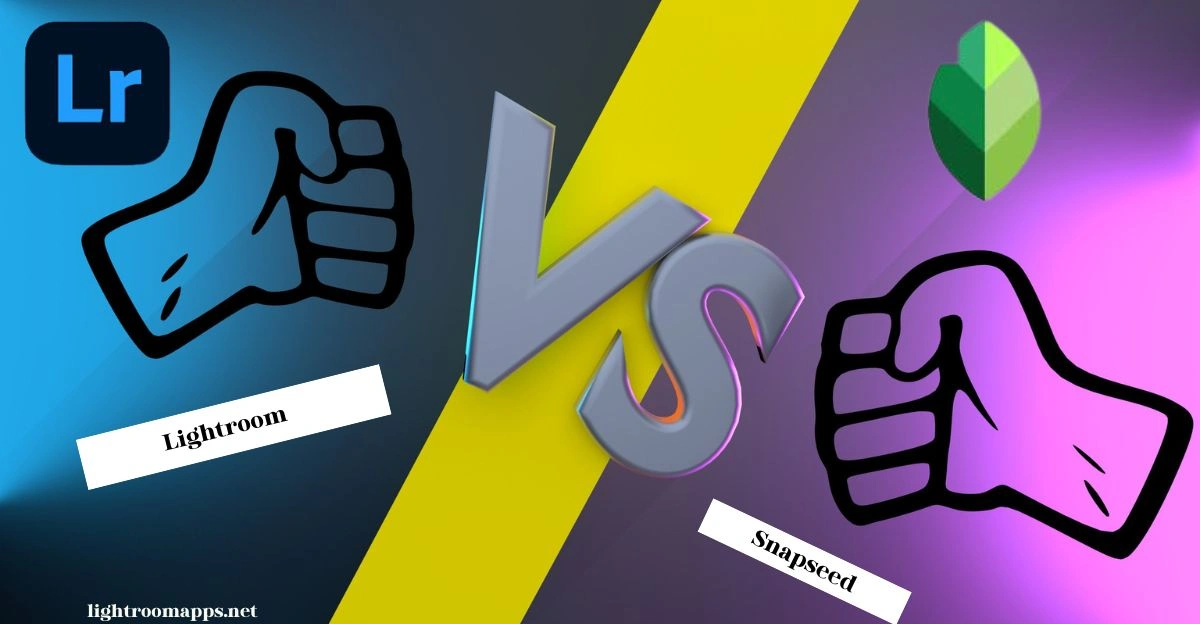Lightroom vs Snapseed| Don’t Miss out on the Complex Comparison 2025
Lightroom vs Snapseed has a lot of discussion in the world of editing to know which one is best.
They both provide a plethora of capabilities to improve your images and simplify editing.
However, it is necessary to pick out the important things that make a clear difference between Lightroom and Snapseed.
Everyone in the market who knows editing wants to stand out to the next level. Therefore, choosing the best app is the primary objective of individuals.
Whether you are a beginner or a professional photographer, this guide will assist you in knowing the strengths and weaknesses of both apps.
What is Adobe Lightroom?
Lightroom is an image organization and processing software that assists photo enthusiasts or professional photographers in making stunning photos anywhere.
It provides an abundance of tools and functions to facilitate online photo editing. According to Andrew Katz, Chief Editor at Wondershare;
Significantly more than just an image editor, Lightroom is a non-invasive photo editing app. You can easily import, organize, and find your images. Lightroom can be known as the combo of Photo Management and Photo Editing Single Tool.

The ability to handle and save a big number of photographs is the best feature of this programme. If you do editing at once, it is quite simple with Lightroom, and that hits 100 million downloads.
Another plus point about Lightroom is that it supports RAW images and enables editing of uncompressed photos.
What is Snapseed?
Google owns the non-destructive, freeware photo-editing app Snapseed, which was developed by Nik software.
With over 100 million downloads, it is a feature-rich photo editing application that is completely operational.
More than half of the users at the Google Play Store rate Snapseed up and consider using it due to its smooth running. According to Dragan Evegen Grasic, working in photography;
Photographers use Snapseed but not for jobs. It is used to spice up smartphone shots.
In June 2011, it was only developed for tablets and iPads, but later, in February 2012, it was introduced for Microsoft Windows. However, in August 2017, it was introduced for iOS users and is free to use.
Lightroom vs Snapseed | Decide the Best One
- An Overview
Lightroom is a professional-grade photo editing tool primarily used by photographers to organize and edit a large number of photos.
Numerous capabilities are available, including sophisticated retouching tools, color revision, and non-destructive editing.
Lightroom also has powerful organization features, including the ability to create collections and tags, helping to keep track of your photos.
It may be downloaded as a desktop or a mobile application, and it integrates with other Adobe products like Photoshop with ease.
Snapseed, whereas, is a more lightweight photo editing app that is geared towards casual users.
It has various basic editing tools, such as cropping, rotating, and exposure adjustments.

However, it also has some advanced tools like selective adjustments and filters. It is only designed as a mobile app and has pre-created filters, double exposure, and masking.
If you are looking any other freeware app, you can check out a comprehensive guide over Lightroom vs RawTherapee.
2. Key Differences
There are several differences in terms of features that Lightroom and Snapseed offer. First of all, we will discuss Lightroom;
Now let us have a look at Snapseed’s key editing features;
It is entirely approximately you which one you edit with.
3. Working in Combination – Lightroom & Snapseed
Editing with both apps is a great way to get away without a paid subscription to Lightroom. A combination of basic edits and masking in Snapseed with color grading in Lightroom can get you amazing results.
A Head to Head Comparison – Lightroom vs Snapseed
| Features | Lightroom | Snapseed |
| User Interface | Individuals who don’t know Adobe will find it difficult to use Lightroom as a beginner, it has a less interactive user interface as compared to Snapseed. | Snapseed has a very easy, simple, and minimal user interface for beginners who wish to start editing from zero. |
| Layer Editing | It lacks the feature of layer editing. | It offers editing in terms of layers where users can edit a specific layer as per requirements. |
| Free/Paid | Adobe Lightroom can be used free and you may buy the paid version to access the premium features. | Snapseed is completely free to use as it is acquired by Google. |
| Features | Lightroom offers basic as well as advanced tools but the free features are less than Snapseed. | The free features of Snapseed are quite better as compared to Lightroom. |
| Formats | Various formats to take the output image unlike .jpeg | It has only one format to take the output image and that is .jpg format |
| Learning Tutorials | A huge range of learning tutorials to start editing using Lightroom | Only 20 or more tutorials are available to learn editing through Snapseed |
| Tools and Filters | Non-destructive editing environment with a lot of tools and filters | Snapseed only offers 29 filters and tools to make necessary edits. |
Based on your skills, you can choose the best editing app, reviewing every feature keenly to enhance your editing like a PRO!
Lightroom vs Snapseed Overall Comparison 2025
| Characteristics | Lightroom | Snapseed |
| Purpose | Photo Editing & Storage Application | Photo Editing App By Google |
| Target Audience | Photographers, Publishers, Photo Librarians, Professionals, and hobbyists | Casual users who want quick edits to share photos on social media |
| User Interface | Easy with basic tools and tricky with the advanced tools | Simple, Easy, and intuitive user interface |
| Editing Features | ExposureColor Grading Contrast + Highlights Sharpness + Masking Shadows, Cropping White Balance/Temperature HSL tool, Dehaze Tool Noise Reduction, Vibrancy Lens & Perspective Correction Graduated Filters/Radial Filters Selective Editing | Text + Expand ToolLens & Perspective Correction Contrast+Highlights Exposure Crop & Sharpening White Balance/Temperature Selective Editing Portrait Head Pose |
| Workflow | Supports Non-destructive RAW Editing | Supports Non-destructive but mobile focused editing |
| Integration | Adobe Creative Cloud Ecosystem | Google Photos Integration |
| Price | Free + Subscription | Free |
| Platforms Compatibility | WindowsMacOSiOSAndroid | iOSAndroid |
| Image Organization | Advanced | Limited |
| Presets & Filters | Extensive & Abundant presets | Less Presets |
| Advanced Editing Tools | Precise Color Grading HSL Panel Targeted Adjustment Advanced Retouching Enhanced Spot Removal Tool Red Eye Correction Background Blur Portrait Mode Brightening Images | Portrait & Lens Blur Tools |
| Performance | High resolution and complex edits take longer time to complete on mobile as compared to desktop | Mobile friendly |
| External Plugins | Supports external plugins | Has a limited access to external plugins |
| RAW Editing | Supports RAW files and image editing | Limited handling over RAW files |
| Export Formats & Options | A wide range of export formats available includingJPEG, TIFF, PSD, DNG | Basic and limited Export formats including JPEG |
| Selective Editing | Highly Controlled as compared to Snapseed | Less Controlled as compared to Lightroom |
| Ease of Use | Steep Learning Curve | Less Steep Learning Curve |
| Discount Offers | A 7-day Free Trial availability | No discount offers |
| Customer Support | Submit a Ticket or have a call | Google Support |
Lightroom vs Snapseed | User-Interface Analysis
While talking about the user interface and experience, Snapseed always stands first as it is much easier to use.
It has a simple, intuitive, and minimal user interface, which is less complex than Lightroom, and everyone can use it.
Three simple steps will help you in learning Snapseed after installation;
- Hit the “+ icon” to import the image to be edited.
- The three icons will contain hidden buttons for styles, tools, and export options.
- People who want simple but efficient improvements in a few minutes can use Snapseed by clicking these buttons. For instance, by hitting the brightness button and sliding it up, you will see your picture will be brighter than before.
However, novices may find it difficult to utilize the Lightroom app’s sophisticated capabilities.
The tool buttons are all located at the bottom and are somewhat difficult to use. For instance, the Interface has different sections for organizing images and customization options.
To organize images, you will choose the “Library module,” and to make customizations like brightness, colors, and contrast, you will go to the “Develop.”
Since Lightroom provides better precise control over images, you will find more sliders, panels, and options in its Interface.
Winner – Being a beginner Photo Editor and Casual user, I would love to prefer Snapseed due to its minimal Interface.
Read Also : Lightroom vs Photoshop to give a PRO hand to your editing skills.
Lightroom vs Snapseed | Editing Abilities Differentiation
The comparison would be incomplete if we skip the editing capabilities for both photo editing apps.
Text Tool – Add Text to your Image
When talking about the Text Tool, Snapseed stands out first as compared to Lightroom. You can hit the Text Tool to add text and give it a stylish tone, and the Brush Tool will assist you.
By using the Brush Tool, you can erase some parts of the image and then give your preferred style to your text.
Winner – Snapseed
Portrait & Head Pose – Use AI Technology
For Portrait & Head Pose, Snapseed wins because both are available in it. The Portrait tool works magically based on AI technology, making it easier.
For instance, you can easily adjust your image’s eye brightness, face brightness, and smooth skin using it.

The Head Pose Tool is an amazing tool that assists in adjusting a cute smile on your face and poses your head.
It also helps to shape your eyes and works on AI technology, such as the Portrait Tool.
Winner – Snapseed
Also Read: Check the different ways to blur background in Lightroom!
Expand Tool – Expand your Image
The Expand Tool expands your image to an extent, making it compatible with a particular platform.
For instance, if you are an Instagram influencer and want to post a picture there but the size is small.
You can use it smoothly in Snapseed as it is an excellent standout feature of this app.
Winner – Snapseed
Selective Editing – Match Tied for LR vs Snapseed
The Selective Editing Tool is available in both apps, but if you use it in Snapseed, you will find some limitations.
Since Lightroom has premium features, it gives more precise control due to selective editing.
For instance, while using the Selective Editing Tool Snapseed, you will take control of the picture’s face at some point.
If you want to adjust the brightness, slide upward the brightness button, and the face will brighten up. You’ll see that the picture is centered and that the background hasn’t changed.
Whereas, using the Selective Editing Tool Lightroom, you will access premium features.
For instance, it unlocks radial filters, adjustment brushes, gradient filters, and precise control. But, these tools will only be used by professional photographers.
Winner – Equality Lies
Sharpness + Masking – Sharp Specific Parts
The Sharpness + Masking Tools are available in both Snapseed and Lightroom, but Lightroom provides exceptional results.
For instance, if you want to sharpen specific parts of the image, using the Masking Tool with Sharpness can make necessary edits in a few seconds.
Winner – Lightroom
Also Read: Tips and tricks to get smooth skin in Lightroom.
Dehaze Tool – Adds More Clarity
Whenever I need sky and landscape in the images, I love to use the Dehaze Tool. It provides clarity and contrast, darkens the photos, and saturates the color by removing unwanted atmospheric haze.
It is only available in Lightroom, and you can find it in the “Effects Panel” under a slider known as Dehaze.
Winner – Lightroom
HSL Tool – A Unique Feature of Lightroom
The HSL Tool controls the specific color in the image and was developed to visualize the RBG System clearly. By using this tool, you can adjust hue, saturation, and lightness in the pictures with sliders.
For instance, if you have a red rose in the image, you can adjust the sharpness and brightness of this color using the HSL Tool.
Winner – Lightroom
Color Grading – Adjust Colors
Color Grading is the tool to adjust colors and make an image more vintage or aged. This tool helps you change the hues and highlights, refines the look, and balances the mid-tones.
For instance, if you have a cool-toned landscape photo for editing, you can use color grading to add warmth to it.
The circular shape icon will have a lot of colors in the spectrum that you can use according to your preferences.
Winner – Lightroom
Lightroom vs Snapseed | Pre-made Adjustments (Presets)
Presets are the pre-made adjustments that provide a way to make quick edits for image enhancement.
They modify numerous photographs with a single click, saving time and effort. You will find presets in Lightroom and Snapseed, but they have differences in type and customization.
Lightroom has a wide range of preset collections that users can use to meet their needs. Besides, it also allows importing presets to make necessary edits.
For instance, if you want to add a crystal blue color to your image along with natural colors, you can import Banff Preset.

,Snapseed has limited presets and offers precise customizations while using. You have to practice a hands-on approach while using presets in Snapseed because it requires individual adjustments.
Winner – Lightroom
Lightroom vs Snapseed | Ease & Simplicity Contrast
The ease of use aspect is something you ought to never ignore if you are a novice editor. Though Lightroom has a little tricky use with the advanced tools, there are some other things to count down.
To access the advanced editing features and tools in the Lightroom, you will have Steeper Learning Curve, which is not available in Snapseed.
To use the app with all advancements, you have to watch a list of tutorials, and it will be time-consuming.
On the contrary, Snapseed is famous for its interactive and friendly user interface and simple navigation.
The swipe-based editing system makes the app easier to use as you can swipe left or right to acquire necessary adjustments.
There is a wide range of automatic tools that you can use in Snapseed to save your time, and for beginners, it becomes the best approach.
Winner – Snapseed
Lightroom vs Snapseed | File Types & Formats
You will get a variety of compatibility for file types and formats for both Lightroom and Snapseed.
Lightroom offers editing for RAW Files and supports different file formats, including JPEG, TIFF, PNG, PSD, and AI.
Many professional photographers prefer using Lightroom due to its raw file editing, which allows them to achieve a high level of perfection.
Besides, its support for various formats is a great point for exporting edited images according to their needs.
However, Snapseed only supports JPG, which is a great drawback for editing. Though it supports RAW files, there are limitations to editing.
That is why social media enthusiasts and casual users who save edited files in JPG prefer using Snapseed.
Winner – Lightroom
Lightroom vs Snapseed | Pricing Structure
Now, that’s the most important part for the video or image editors when comparing the different aspects of two popular Editing software.
To make a valuable investment with their cash and take their images to the next level, professional photographers take a subscription plan.
The subscription plan is only available for Lightroom as a Subscription Model for all devices (mobile, desktop, and Windows).
It starts at $9.99, and there are different prices for different photography plans. You may cancel Lightroom subscription any time on the basis of your needs.
Snapseed is completely free to use, and there are no subscription plans, fees, or costs. Again, it becomes a choice for casual users as they will save their money.
You may not find advanced and extended editing tools, but your editing would be a PRO if you used the powerful Snapseed free features.
Winner – Snapseed
PROS & CONS of Adobe Lightroom
PROS
CONS
PROS & CONS of Snapseed
PROS
CONS
Common Editing Mistakes | Lightroom vs Snapseed
| Lightroom | Snapseed |
| Over Editing (Over Processing) | Overusing HDR Scape |
| Ignoring the Histogram | Too much saturation |
| Oversharpening and noise reduction | Over-sharpening |
| Not using the Lens correction | Ignoring White Balance |
| Wrong white balance | Heavy use of Drama or Grunge Filters |
| Clipping highlights & Shadows | Improper Cropping |
| Overusing presets without tweaking | Not using Selective Adjustments properly |
| Ignoring Local Adjustments | Over-Blurring |
| Poor Cropping and Straightening | Neglecting Exposure Balance |
| Not using profiles & camera calibration | Skipping Fine-Tuning |
| Leaving color noise or banding |
Personal Recommendation based on Reviews
If we have a complete survey of the people who have used Lightroom and Snapseed, we will have clarity of mind.
If you are a beginner, using Snapseed would be a good choice as you will be learning basic editing features and tools.
People who want quick edits and act as casual editors may take Snapseed as a PRO because it is a mobile editing app.
Learning to edit through Snapseed is quite easier than learning to edit through Lightroom due to its simple workflow.
On the other hand, if you are a professional and want to earn fame in your career by using advanced tools, Lightroom would be the best choice.
Most photographers and editing enthusiasts use Lightroom and Photoshop to be the top choices for their advanced features and abilities.
The image manipulation algorithms work better in Adobe Lightroom and organize a large collection of images effectively.
Many Photographers prefer using Lightroom due to its non-destructive adjustments to images.
If you are still confused, check out Lightroom vs Darktable, where Darktable is another free editing app just like Snapseed.
Important FAQS about the Comparison of Snapseed vs Lightroom
Ending Thoughts
I hope you have gained complete knowledge of the editing capabilities of both Lightroom and Snapseed.
Now, it is your preference and requirement to choose which app is the best one for you. Beginners mostly choose Snapseed as it has great ratings due to its easy user interface.
However, if you want to be a professional photographer, it is better to take a start from Lightroom.
Lightroom has more professional features and advanced tools to enhance your editing and give your images a new, stunning look.